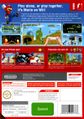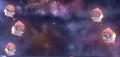User talk:Supermariofan67/Sandbox2: Difference between revisions
| Line 18: | Line 18: | ||
*Maybe someday when I have more time I'll build a better utility to implement pngout and zopflipng. It doesn't seem too difficult | *Maybe someday when I have more time I'll build a better utility to implement pngout and zopflipng. It doesn't seem too difficult | ||
*TODO: add <code>jpegoptim</code> instructions, find more optimization utilities. | *TODO: add <code>jpegoptim</code> instructions, find more optimization utilities. | ||
----- | |||
---Begin Actual Page--- | |||
'''Image optimization''' is a process by which images are processed to shrink their file size. By using a '''{{wp|lossless}}''' method of optimization, images can be compressed without compromising quality by removing unecessary metadata and (for images that are already lossless, such as PNGs) recompressing them with a more efficient algorithm. Compressing images before uploading them is beneficial because it can (often substantially) reduce load time for users on slow internet connections, potentially reduce server load, and sometimes reduce very large images below 10MB to allow them to be uploaded. We usually focus on optimization in the context of PNG images in particular, but it is possible to optimize other types of images. If possible, it is recommended to losslessly optimize images before uploading them. However, it is discouraged by [[MarioWiki:Image Use Policy|Image Use Policy]] to reupload existing images for the sole purpose of optimizing them if no other changes are made. | '''Image optimization''' is a process by which images are processed to shrink their file size. By using a '''{{wp|lossless}}''' method of optimization, images can be compressed without compromising quality by removing unecessary metadata and (for images that are already lossless, such as PNGs) recompressing them with a more efficient algorithm. Compressing images before uploading them is beneficial because it can (often substantially) reduce load time for users on slow internet connections, potentially reduce server load, and sometimes reduce very large images below 10MB to allow them to be uploaded. We usually focus on optimization in the context of PNG images in particular, but it is possible to optimize other types of images. If possible, it is recommended to losslessly optimize images before uploading them. However, it is discouraged by [[MarioWiki:Image Use Policy|Image Use Policy]] to reupload existing images for the sole purpose of optimizing them if no other changes are made. | ||
===Color-correction metadata=== | |||
While most of the metadata removed by optimization is unnecessary and safe to remove, a few images contain metadata that determines how browsers display the colors in the images (see below for details). Images that were originally exported from the Adobe suite or other specialized software (usually artwork and press images) seem to be the most likely to contain color-correction metadata, while emulator screenshots likely do not contain such metadata. Most optimizing utilities (such as [[User:Wildgoosespeeder/PNG Monstrous|PNG Monstrous]]) remove this data by default, which can be problematic, since MarioWiki policy in most cases requires preserving the content of images as provided by the source. Therefore, if optimization produces a discernible difference in color as a result of removing this metadata, the optimized image should not be uploaded. If you want to optimize images with color-correction metadata, care must be taken to ensure this data is preserved. [https://imageoptim.com ImageOptim] on macOS should support this option if you disable <code>Strip PNG Metadata</code> and <code>Strip JPG Metadata</code> in Preferences. Otherwise, see below for instructions. If you are unsure how this works, do not optimize images with this type of metadata. | While most of the metadata removed by optimization is unnecessary and safe to remove, a few images contain metadata that determines how browsers display the colors in the images (see below for details). Images that were originally exported from the Adobe suite or other specialized software (usually artwork and press images) seem to be the most likely to contain color-correction metadata, while emulator screenshots likely do not contain such metadata. Most optimizing utilities (such as [[User:Wildgoosespeeder/PNG Monstrous|PNG Monstrous]]) remove this data by default, which can be problematic, since MarioWiki policy in most cases requires preserving the content of images as provided by the source. Therefore, if optimization produces a discernible difference in color as a result of removing this metadata, the optimized image should not be uploaded. If you want to optimize images with color-correction metadata, care must be taken to ensure this data is preserved. [https://imageoptim.com ImageOptim] on macOS should support this option if you disable <code>Strip PNG Metadata</code> and <code>Strip JPG Metadata</code> in Preferences. Otherwise, see below for instructions. If you are unsure how this works, do not optimize images with this type of metadata. | ||
===How/why=== | |||
*For PNGs, images are re-encoded with a slower, but more space-efficient compression process. Lossless compression algorithms tend to decrease in speed as level of compression increases. Usually, typical png encoding libraries such as <code>{{wp|libpng}}</code> favor creating files with reasonable speed over creating absolutely ideal file sizes. As a result, programs that export images, such as Dolphin, Photoshop, or GIMP, can export PNGs within only a few seconds even for large images, but with larger file sizes than ideal. Compressors re-encode the PNGs with a ''very'' slow, but more space-efficient algorithm. | *For PNGs, images are re-encoded with a slower, but more space-efficient compression process. Lossless compression algorithms tend to decrease in speed as level of compression increases. Usually, typical png encoding libraries such as <code>{{wp|libpng}}</code> favor creating files with reasonable speed over creating absolutely ideal file sizes. As a result, programs that export images, such as Dolphin, Photoshop, or GIMP, can export PNGs within only a few seconds even for large images, but with larger file sizes than ideal. Compressors re-encode the PNGs with a ''very'' slow, but more space-efficient algorithm. | ||
*Images are often saved with unnecessary metadata, such as Exif chunks with details about camera specifications. Since this information is usually not critical to displaying the image, optimizers can remove this data. | *Images are often saved with unnecessary metadata, such as Exif chunks with details about camera specifications. Since this information is usually not critical to displaying the image, optimizers can remove this data. | ||
Revision as of 17:38, February 22, 2020
Current project: Replacing and uploading Mario Kart Wii and New Super Mario Bros. Wii screenshots, doing various file maintenance (mostly for those two games). |
This is on a talk page to allow users who move images to change their links here or strikeout images that are replaced. Also, anyone is welcome to add screenshots to the list that you feel should be replaced, as long as it is a screenshot for any of the games listed below.
Potentially helpful notes:
- User talk:RAP/test3/3
- User:Trig Jegman#Notes
- User talk:Trig Jegman/The Big List
- Wildgoosespeeder/QualityRequestTypes/Potentially Bad Images
Discussion
Image color-correction documentation
- Suggestion: Use the term "color-correction metadata" rather than "gamma brightening," since gamma is technically only one of several pieces of metadata (ICC profiles seem to be the most common) that affect the color of the image and could be removed by optimizers.
- Can someone with a Mac verify whether the below procedures work for ImageOptim?
- Maybe someday when I have more time I'll build a better utility to implement pngout and zopflipng. It doesn't seem too difficult
- TODO: add
jpegoptiminstructions, find more optimization utilities.
---Begin Actual Page---
Image optimization is a process by which images are processed to shrink their file size. By using a lossless method of optimization, images can be compressed without compromising quality by removing unecessary metadata and (for images that are already lossless, such as PNGs) recompressing them with a more efficient algorithm. Compressing images before uploading them is beneficial because it can (often substantially) reduce load time for users on slow internet connections, potentially reduce server load, and sometimes reduce very large images below 10MB to allow them to be uploaded. We usually focus on optimization in the context of PNG images in particular, but it is possible to optimize other types of images. If possible, it is recommended to losslessly optimize images before uploading them. However, it is discouraged by Image Use Policy to reupload existing images for the sole purpose of optimizing them if no other changes are made.
Color-correction metadata
While most of the metadata removed by optimization is unnecessary and safe to remove, a few images contain metadata that determines how browsers display the colors in the images (see below for details). Images that were originally exported from the Adobe suite or other specialized software (usually artwork and press images) seem to be the most likely to contain color-correction metadata, while emulator screenshots likely do not contain such metadata. Most optimizing utilities (such as PNG Monstrous) remove this data by default, which can be problematic, since MarioWiki policy in most cases requires preserving the content of images as provided by the source. Therefore, if optimization produces a discernible difference in color as a result of removing this metadata, the optimized image should not be uploaded. If you want to optimize images with color-correction metadata, care must be taken to ensure this data is preserved. ImageOptim on macOS should support this option if you disable Strip PNG Metadata and Strip JPG Metadata in Preferences. Otherwise, see below for instructions. If you are unsure how this works, do not optimize images with this type of metadata.
How/why
- For PNGs, images are re-encoded with a slower, but more space-efficient compression process. Lossless compression algorithms tend to decrease in speed as level of compression increases. Usually, typical png encoding libraries such as
libpngfavor creating files with reasonable speed over creating absolutely ideal file sizes. As a result, programs that export images, such as Dolphin, Photoshop, or GIMP, can export PNGs within only a few seconds even for large images, but with larger file sizes than ideal. Compressors re-encode the PNGs with a very slow, but more space-efficient algorithm. - Images are often saved with unnecessary metadata, such as Exif chunks with details about camera specifications. Since this information is usually not critical to displaying the image, optimizers can remove this data.
List of Image Optimization utilities
Unfortunately, many of the existing GUI image optimization utilities, with the exception of ImageOptim, are very outdated. The tools either don't offer functionality to preserve color-changing metadata or don't offer zopflipng, the newest and most efficient optimization backend for PNGs. Tools that don't allow for preservation of color metadata are unsuitable for use on images that contain this data.
| Tool | OSes supported | Formats supported | Can preserve color metadata | Supports zopflipng |
|---|---|---|---|---|
| PNG Monstrous | Windows* | PNG | ||
| ImageOptim | macOS | PNG, JPG, GIF, SVG | ||
| Trimage | Linux | PNG, JPG | ||
Running pngout or zopflipng from the command line
|
Windows, Mac, Linux | PNG |
* runs on macOS/Linux with WINE
PNG chunks
PNGs can contain four ancillary chunks with colorspace information[1], which may affect the way software displays the colors in an image:
- gAMA - determines color intensity
- cHRM - determines color chromaticity
- sRGB - colorspace rendering intent data (often serves the same purpose as gAMA + cHRM)
- iCCP - colorspace data (often serves the same purpose as gAMA + cHRM)
While most images do not contain this metatdata, when they are present, these chunks should be preserved to ensure that browsers display the image's colors as intended.
How to safely optimize images that contain color-correction metadata
It is possible to keep certain metadata, such as the gamma chunk or embedded ICC profiles, while still optimizing the image. ImageOptim on macOS should support this option if you disable Strip PNG Metadata and Strip JPG Metadata in Preferences. Otherwise (for Windows and Linux), If you are familiar with the command line and willing to use it, you can do this by manually running the actual PNG optimizer from the command line and passing the appropriate options. For the best compression, run pngout then zopflipng, but running only zopflipng should provide sufficient results in most cases. After optimizing, please verify that the colors of the new image remain the same.
Installing the command-line tools
- Linux: Install
zopfliandpngoutwith your package manager. - Windows:
Zopflipng
Example command to preserve important chunks:
zopflipng --keepchunks=iCCP,gAMA,cHRM,sRGB input.png output.png
See this page for further explanation.
pngout
Example command to preserve important chunks:
pngout -kiCCP,gAMA,cHRM,sRGB input.png output.png
trig gives suggestions
I would suggest the writing of a paragraph or three for people like me that don't really know much into the technical aspect of it that broadly explains; That there's a thing called metadata and this one type of it changes color. The policy is that we do not change the colors from the source. If you are unuse of how to fix it, don't. Re-affirm that images shouldn't be re-optimized for the sake of optimizing them (per IUP), but if one is being re-uploaded because the source image is better or something then it should be optimized beforehand.
As of now, the design for the box has not changed from this, but the template will be titled {{color-corrected}}, a cateogry of Category:Color Corrected, and a page titled similarly. Trig - 16:13, February 22, 2020 (EST)
Pre-release image
A proposed image template:
| This low-quality screenshot is being used on a page to represent the content of a game prior to its release, and therefore is not qualified for higher-quality recapture from the released game. It is presumed to be from the highest-quality official source available. Unless a better-quality official (e.g., press kit) source or a frame dump from an official video is found, this image should be considered to be in the best available quality and should not be tagged with {{image-quality}}. |
To summarize, an image qualifies for this tag if and only if:
- The image is substantially lower quality than an image obtained through a normal in-game screenshot, such that it would normally be tagged with {{image-quality}}.
- Its only purpose is to describe pre-release and unused content. If it has additional purposes, the image should be tagged with {{image-quality}} alongside this, with the issue described in the image-quality tag.
AND
- It is likely to be already in the highest quality available because it is from an official source or video frame-dump.
This template is intended for use on screenshots (particularly low- or sub-optimal quality ones) that are linked in one or more pages to describe pre-release and unused content. For an image to receive this tag, it must already be in the highest quality available from an official source or video frame-dump. If an image with this tag is used on pages that are not describing such content (e.g., level articles) in addition to pages that do describe PR&U content, an additional image from the final game should be uploaded to serve these purposes and linked in the "Other versions" section of {{aboutfile}}.
I am proposing this template because I notice many pre-release and unused content images that are tagged with {{image-quality}} despite already being in the highest available quality from an official press-kit or trailer video frame dump. Since these images are intended to describe such content, they cannot be replaced with anything higher quality. This template would notify users that an image, despite its low quality, is already in the highest available quality. An image would not qualify for this tag if, despite being pre-release, it does not have any purpose describing PR&U content, or if a higher-quality version is available from something like an official press-kit or trailer video frame dump.
Gallery Sorting
I have made a simple Java program/script to automatically sort galleries alphabetically. It is now on GitHub if anyone is interested. However, please note that I have not extensively tested it, and if you use it, you should double-check the result to make sure nothing was removed/broken in the gallery. Please tell me about any bugs. Also, feel free to tell me about any gallery sections that need alphabetical sorting below, and I will take care of it:
- -
- -
New Super Mario Bros. Wii
Non-screenshots
- NSMBW Traditional Chinese logo.jpg
Inside levels
- NSMBW Big Dry Bones.png
- NSMBW Yellow ! Switch Screenshot.png
Prerelease
Emulator glitches
Many of these appear to contain emulation glitches (identifiable by pixelated coins and background textures), which can be resolved by running newer versions of dolphin and setting the options listed here: [1]. I plan to recapture these just to be safe.
Mario Kart Wii
Super Mario Galaxy
Image Dump
PR&UC
There's really not much I can do about this stuff.
Super Mario Galaxy 2
I have reached my goals for the Super Mario Galaxy 2 project and will now be moving on to Super Mario Galaxy. However, I will still continue to upload replacements for any new low-quality images that get uploaded, and I still take requests for new images, replacement images, or similar file maintenance for Super Mario Galaxy 2. If you have any suggestions, please leave them below. This includes any needed replacements for images linked on the main SMG2 article, or requests to crop letterboxing on images, etc.
Completed. Check revision history to see archive.
- File:Luigi Wall Sleep Glitch - Super Mario Galaxy 2.jpg Upside Dizzy; couldn't figure out how to do this glitch. --Super Mario Fan 67 (T•C•S) 14:40, July 14, 2019 (EDT)
Super Mario 3D World
I have mostly completed the SM3DW image replacement project, except for the following files.
- SM3DW Pink Toad.png
Yoshi's Woolly World
Scrapbook Theater
To reupload
These are just sub-optimal images (e.g., youtube screenshots). Not all of them are horrible.
Super Mario Maker 2
Capture images for story levels. Also, some of the following may eventually need to be recaptured or replaced with sprites
- File:BoomBoomMarioMaker2.png
- File:SMM2 SM3DW Big Bob-omb.png
- File:SMM2 SM3DW Big Bully.png
- File:SMM2 SM3DW Big Hop-Chop.png
- File:SMM2 SM3DW Big Peepa.png
- File:SMM2 SM3DW Fire Bro.png
- File:SMM2 SM3DW Fire Sledge Bro.png
- File:SMM2 NSMBU Twister alternate.png
- File:SMM2-SM3DW-Dry-Bones.png
- File:SMM2-SM3DW-Horned-Ant-Trooper.png
- File:SMM2-SM3DW-Icicle.png
- File:SMM2-SM3DW-Lift.png
- File:SMM2-SM3DW-Meowser.png
- File:SMM2-NSMBU-Checkpoint-Flag.png
- File:SMM2-SM3DW-Arrow-Sign.png
- File:SMM2-SM3DW-Arrow.png
- File:SMM2-SM3DW-Beanpole.png
- File:SMM2-SM3DW-Checkpoint-Flag.png
- File:SMM2 style select.png
- File:Undoundoundo.jpg