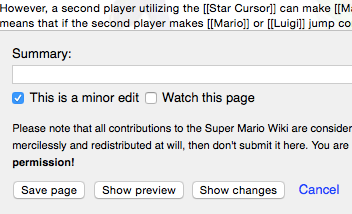Help:Editing: Difference between revisions
m (Reverted edit of 61.102.94.4, changed back to last version by Ghost Jam) |
m (Text replacement - "([Hh])eader" to "$1eading") |
||
| (76 intermediate revisions by 28 users not shown) | |||
| Line 1: | Line 1: | ||
''Also see the following: '''[[Help:Format]]''', '''[[Help:Image]]''', '''[[Help:Link]]''', '''[[Help:List]]''', '''[[Help:Media]]'''.'' | |||
==General== | |||
To edit a page, click on the "'''edit'''" link at the top. | |||
After adding to or changing the wikitext, it is useful to click on the "Show preview" button, which produces the corresponding webpage in your browser, but does not make it publicly available yet (not until you press the "Save page" button). Errors in formatting, links, tables, etc. are often much easier to discover from the rendered page than from the raw wikitext. | |||
If you are not satisfied, you can make additional changes and preview the page as many times as necessary. Then write a short edit summary in the small text field below the edit box and press "Save page" when finished. Depending on your browser, pressing the "Enter" key while the edit box is not active (i.e. there is no typing cursor in it) may have the same effect as pressing "Save page". | |||
===Minor edits=== | |||
[[File:Minor Edit.png|frame|The '''minor edit''' checkbox is found above the "Save page" button. Click the checkbox to mark the edit as minor.]] | |||
A '''minor edit''' is an edit that doesn't really change the content of a page, but rather, fixes small details or mistakes, and other such maintenance work. When editing a page, users have the option of marking the edit as minor. To do so, simply click the checkbox above the "Save page" button (as pictured) prior to saving the page. An "{{hover|'''m'''|This is a minor edit}}" will then be displayed alongside the edit on the [[Special:Recentchanges|list of recent changes]], the page's history, watchlists, and the user's list of contributions, thus indicating that the edit was minor. This feature is important, because users can choose to hide minor edits in their view of the recent changes to keep the volume of edits down to a manageable level. | |||
Edits that can be marked as minor include: | |||
*Correcting coding errors | |||
*Fixing spelling or grammar mistakes (however, please note that American spellings should not be changed to British spellings) | |||
*Fixing typos and misinformation (unless this involves significant rewriting) | |||
*Adding or modifying {{tem|aboutfile}} | |||
*Adding, exchanging or removing [[MarioWiki:Navigation templates|navigation templates]] or [[MarioWiki:Categories|categories]] | |||
*Exchanging an image that is [[:Category:Pages to be deleted|pending deletion]] for the replacement image (i.e. a blurry JPEG being replaced by a crisp PNG) | |||
*Maintenance work done on large amounts of pages at a time, creating floods of edits (usually, this involves one or more of the above types of edits to begin with) | |||
Edits that should '''not''' be marked as minor include: | |||
*Removing, changing or adding to the written content of an article, including image captions or any other text besides the main body paragraphs | |||
*Incorporating Trivia and other maintenance work that involves rewriting parts of a page | |||
*Conducting a substantial amount of maintenance work on any given page (i.e. adding or reorganizing many templates or categories, fixing numerous grammar errors, etc.) | |||
*Adding or removing tables or infoboxes | |||
*Adding an image to or removing an image from an article, or replacing an image with a completely different image | |||
*Adding a gallery to an article or moving a preexisting gallery to a subpage | |||
*Adding a comment to a talk page attached to an article | |||
Please note that neither of these lists are exhaustive, with common sense being the best tool in determining whether an edit is minor or not, and when in doubt, simply do not mark an edit as minor. Remember that different users have slightly different takes on what "minor" entails, and so some may be quick to mark their edits as minor, while others may be quite hesitant to mark any of their edits. However, if a user fails to mark ''large amounts'' of edits as minor, or often marks substantial mainspace edits as "minor", they are committing a [[MarioWiki:Warning policy#Level One Offenses|level one offense]], and a {{tem|reminder}} may be issued to inform them of the problem. When doing so, keep in mind that the user may not have been aware they were breaking any rules, so be sure to explain the policy and possibly even link here for further reference. | |||
===Dummy edit=== | |||
If the wikitext is not changed no edit will be recorded and the edit summary is discarded. | |||
A dummy edit is a change in wikitext that has no effect on the rendered page. This allows an edit summary, and is useful for correcting a previous edit summary, or an accidental marking of a previous edit as "minor" (see below). Also it is sometimes needed to refresh the cache of some item in the database. | |||
===Edit summaries=== | |||
'''Edit summaries''' are short descriptions of changes that have been made to a page. These notes appear next to edits on page histories, watchlists and [[Special:RecentChanges|recent changes]], allowing other users to know exactly what changes were made to the page and making it easier to track these changes. When editing a page, the user can write a description of the changes on the "Summary" text field that is located under the edit area. Users should always try to submit accurate, straightforward and informative edit summaries, and when undoing an edit, edit summaries should be used to explain why it was undone, so as to avoid confusion. | |||
===Page protection=== | |||
In a few cases the link labeled "edit" is replaced by the text "view source" (or equivalents in the language of the project). In that case the page can not be edited. | |||
==The wiki markup== | |||
In the left column of the table below, you can see what effects are possible. In the right column, you can see how those effects were achieved. In other words, to make text look like it looks in the left column, type it in the format you see in the right column. | |||
You may want to keep this page open in a separate browser window for reference. If you want to try out things without danger of doing any harm, you can do so in the [[MarioWiki:Sandbox|sandbox]]. | |||
===Sections, paragraphs, lists, and lines=== | |||
<table border="1" cellpadding="2" cellspacing="0" style="margin:1em 0"> | |||
<tr> | |||
<th>What it looks like</th> | |||
<th width="45%">What you type</th> | |||
</tr> | |||
<tr> | |||
<td> | |||
Start your sections with heading lines: | |||
<b><font style="font-size:120%">New section</font></b> | |||
<b><font style="font-size:110%">Subsection</font></b> | |||
<b><font style="font-size:100%">Sub-subsection</font></b> | |||
</td> | |||
<td><pre><nowiki> | |||
==New section== | |||
===Subsection=== | |||
====Sub-subsection==== | |||
</nowiki></pre> | |||
</td> | |||
</tr> | |||
<tr> | |||
<td> | |||
New line: | |||
A single | |||
new line | |||
has no | |||
effect on the | |||
layout. | |||
But an empty line | |||
starts a new paragraph. | |||
</td> | |||
<td> | |||
<pre><nowiki> | |||
A single | |||
new line | |||
has no | |||
effect on the | |||
layout. | |||
But an empty line | |||
starts a new paragraph.</nowiki></pre> | |||
</td> | |||
</tr> | |||
<tr valign="top"><td>You can break lines<br> | |||
without starting a new paragraph.<p> | |||
Sufficient as wikitext code is <br>, the XHTML code <br /> is not needed, the system produces this code.</p></td> | |||
<td><pre><nowiki>You can break lines<br> | |||
without starting a new paragraph.</nowiki></pre> | |||
</td> | |||
</tr> | |||
<tr> | |||
<td> | |||
*Lists are easy to do: | |||
**start every line with a star | |||
***more stars means deeper levels | |||
*A newline | |||
*in a list | |||
marks the end of the list. | |||
*Of course | |||
*you can | |||
*start again. | |||
</td> | |||
<td><pre><nowiki>*Lists are easy to do: | |||
**start every line with a star | |||
***more stars means deeper levels | |||
*A newline | |||
*in a list | |||
marks the end of the list. | |||
*Of course | |||
*you can | |||
*start again. | |||
</nowiki></pre> | |||
</td> | |||
</tr> | |||
<tr> | |||
<td> | |||
#Numbered lists are also good | |||
##very organized | |||
##easy to follow | |||
#A newline | |||
#in a list | |||
marks the end of the list. | |||
#New numbering starts | |||
#with 1. | |||
</td> | |||
<td><pre><nowiki>#Numbered lists are also good | |||
##very organized | |||
##easy to follow | |||
#A newline | |||
#in a list | |||
marks the end of the list. | |||
#New numbering starts | |||
#with 1. | |||
</nowiki></pre> | |||
</td> | |||
</tr> | |||
<tr> | |||
<td> | |||
*You can even do mixed lists | |||
*#and nest them | |||
*#*like this<br>or have newlines<br>inside lists | |||
</td> | |||
<td><pre><nowiki>*You can even do mixed lists | |||
*#and nest them | |||
*#*like this<br>or have newlines<br>inside lists</nowiki></pre> | |||
</td> | |||
</tr> | |||
<tr> | |||
<td> | |||
*You can also | |||
**break lines<br>inside lists<br>like this | |||
</td> | |||
<td><pre><nowiki>*You can also | |||
**break lines<br>inside lists<br>like this</nowiki></pre> | |||
</td> | |||
<tr> | |||
<td> | |||
;Definition list: list of definitions | |||
;item: the item's definition | |||
</td> | |||
<td><pre><nowiki>;Definition list: list | |||
of definitions | |||
;item: the item's definition</nowiki></pre> | |||
</td> | |||
</tr> | |||
<tr> | |||
<td> | |||
:A colon indents a line or paragraph. | |||
A manual newline starts a new paragraph. | |||
* This is primarily for displayed material, but is also used for discussion on talk pages. | |||
</td> | |||
<td><pre><nowiki>:A colon indents a line or paragraph. | |||
A manual newline starts a new paragraph. | |||
</nowiki></pre> | |||
</td> | |||
</tr> | |||
<tr valign=top> | |||
<td> | |||
<pre><nowiki>IF a line of plain text starts with a space THEN | |||
it will be formatted exactly | |||
as typed; | |||
in a fixed-width font; | |||
lines won't wrap; | |||
ENDIF | |||
this is useful for: | |||
*pasting preformatted text; | |||
*algorithm descriptions; | |||
*program source code | |||
*ASCII art; | |||
*chemical structures;</nowiki></pre> | |||
WARNING If you make it wide, | |||
you force the whole page to be wide and hence less readable. Never start ordinary lines with spaces.<br> | |||
<center>(see also below)</center> | |||
</td> | |||
<td><pre><nowiki> IF a line of plain text starts with a space THEN | |||
it will be formatted exactly | |||
as typed; | |||
in a fixed-width font; | |||
lines won't wrap; | |||
ENDIF | |||
this is useful for: | |||
*pasting preformatted text; | |||
*algorithm descriptions; | |||
*program source code | |||
*ASCII art; | |||
*chemical structures;</nowiki></pre></td> | |||
</tr> | |||
<tr valign="top"><td><center>Centered text.</center> | |||
</td> | |||
<td><pre><nowiki><center>Centered text.</center></nowiki></pre> | |||
</td> | |||
</tr> | |||
<tr> | |||
<td>A horizontal dividing line: above | |||
---- | |||
and below. | |||
Mainly useful for separating threads on Talk pages. | |||
</td> | |||
<td><pre><nowiki>A horizontal dividing line: above | |||
---- | |||
and below.</nowiki></pre> | |||
</td> | |||
</tr> | |||
</table> | |||
Summarizing the effect of a single newline: no effect in general, but it ends a list item or indented part; thus changing some text into a list item, or indenting it, is more cumbersome if it contains newlines, they have to be removed. | |||
===Links, URLs=== | |||
<table border="1" cellpadding="2" cellspacing="0" style="margin:1em 0"> | |||
<tr> | |||
<th>What it looks like</th> | |||
<th width="45%">What you type</th> | |||
</tr> | |||
<tr valign="top"><td>Sue is reading [[Mario]]. | |||
*First letter of target is automatically capitalized. | |||
*Internally spaces are automatically represented as underscores (typing an underscore has the same effect as typing a space, but is not recommended). | |||
Thus the link above is to <nowiki>https://www.mariowiki.com/Mario</nowiki>, which is the page with the name "Mario". | |||
</td> | |||
<td><pre><nowiki>Sue is reading [[Mario]].</nowiki></pre> | |||
</td> | |||
</tr> | |||
<tr><td> | |||
Link to a section on a page, e.g. | |||
[[List of White Knuckle Scorin' quotes#Bowser]]; when section editing does not work the link is treated as link to the page, i.e. to the top; this applies for: | |||
*links to non-existent sections | |||
*links in redirects | |||
*interwiki links</td><td> | |||
<pre><nowiki>[[List of White Knuckle Scorin' quotes#Bowser]].</nowiki></pre></td> | |||
</tr> | |||
<tr valign="top"><td>Link target and link label are different: [[Help:Contents|help]]. | |||
(This is called a piped link). | |||
</td> | |||
<td><pre><nowiki>Same target, different name: | |||
[[Help:Contents|help]]</nowiki></pre> | |||
</td> | |||
</tr> | |||
<tr valign="top"> | |||
<td>Endings are blended into the link: [[Goomba]]s</td> | |||
<td> | |||
<pre><nowiki>Endings are blended | |||
into the link: [[Goomba]]s,</nowiki></pre> | |||
</td> | |||
</tr> | |||
<tr valign="top"> | |||
<td> | |||
Automatically hide stuff in parentheses: [[Yoshi (species)|Yoshi]]. | |||
<p>Automatically hide namespace: [[MarioWiki:Introduction|Introduction]].</p> | |||
<p>The server fills in the part after the | when you save the page. Next time you open the edit box you will see the expanded piped link. A preview interprets the abbreviated form correctly, but does not expand it yet in the edit box. Press Save and again Edit, and you will see the expanded version. The same applies for the following feature.</p> | |||
</td> | |||
<td> | |||
<pre><nowiki>Automatically hide stuff in parentheses: | |||
[[Yoshi (species)|]]. </nowiki></pre> | |||
<pre><nowiki>Automatically hide namespace: | |||
[[MarioWiki:Introduction|]].</nowiki></pre> | |||
</td></tr> | |||
<tr> | |||
<td>When adding a comment to a Talk page, | |||
you should sign it. You can do this by | |||
adding three tildes for your user name: | |||
:[[User:Admin|Admin]] | |||
or four for user name plus date/time: | |||
:[[User:Admin|Admin]] 08:10 Oct 5, 2002 (UTC) | |||
</td> | |||
<td><pre><nowiki>When adding a comment to a Talk page, | |||
you should sign it. You can do this by | |||
adding three tildes for your user name: | |||
: ~~~ | |||
or four for user name plus date/time: | |||
: ~~~~</nowiki></pre> | |||
</td> | |||
</tr> | |||
<tr valign="top"><td>[[The weather in London]] is a page that doesn't exist yet. | |||
*You can create it by clicking on the link. | |||
*To create a new page: | |||
*#Create a link to it on some other page. | |||
*#Save that page. | |||
*#Click on the link you just made. The new page will open for editing. | |||
</td> | |||
<td><pre><nowiki>[[The weather in London]] is a page | |||
that doesn't exist yet.</nowiki></pre> | |||
</td> | |||
</tr> | |||
<tr valign="top"><td> | |||
Redirect one article title to another by putting text like this in its first line. | |||
</td> | |||
<td><pre><nowiki>#REDIRECT [[Senor]]</nowiki></pre> | |||
</td> | |||
</tr> | |||
<tr> | |||
<td>[[:Category:Help]] | |||
Link directly to a category, instead of adding the page to the category, by adding a colon (:) in the internal link. | |||
</td> | |||
<td><pre><nowiki>[[:Category:Help]] | |||
Link directly to a category, | |||
instead of adding the page to the category | |||
by adding a colon (:) in the internal link.</nowiki></pre> | |||
</td> | |||
</tr> | |||
<tr> | |||
<td>"What links here" and "Related changes" can be linked as:<br> | |||
[[Special:Whatlinkshere/Wikipedia:How to edit a page]] and | |||
[[Special:Recentchangeslinked/Wikipedia:How to edit a page]] | |||
</td> | |||
<td><pre><nowiki> | |||
[[Special:Whatlinkshere/ | |||
Wikipedia:How to edit a page]] and | |||
[[Special:Recentchangeslinked/ | |||
Wikipedia:How to edit a page]]</nowiki></pre> | |||
</td> | |||
</tr> | |||
<tr valign="top"><td>External links: [http://www.nintendo.com Nintendo], [http://www.nintendo.com] | |||
</td> | |||
<td><pre><nowiki>External links: | |||
[http://www.nintendo.com Nintendo], | |||
[http://www.nintendo.com]</nowiki></pre> | |||
</td> | |||
</tr> | |||
<tr valign="top"><td>Or just give the URL: http://www.nintendo.com. | |||
*In the URL all symbols must be among: A-Z a-z 0-9 ._\/~%-+&#?!=()@ \x80-\xFF. If a URL contains a different character it should be converted; for example, ^ has to be written %5E (to be looked up in ASCII). A blank space can also be converted into an underscore. | |||
</td> | |||
<td><pre><nowiki>Or just give the URL: | |||
http://www.nintendo.com.</nowiki></pre> | |||
</td> | |||
</tr> | |||
<tr> | |||
<td> | |||
To link to books, you can use ISBN links. | |||
ISBN 0123456789X | |||
</td> | |||
<td> | |||
<pre><nowiki>ISBN 0123456789X</nowiki></pre> | |||
</td> | |||
<tr> | |||
<td> | |||
Link to [[w:Request for Comments|Request for Comments]]: RFC 123 (URL specified in [[MediaWiki:Rfcurl]]) | |||
</td> | |||
<td> | |||
<pre><nowiki>RFC 123</nowiki></pre> | |||
</td> | |||
<tr> | |||
<td> | |||
To include links to non-image uploads such as sounds, use a "media" link. | |||
<br>[[media:Sg_mrob.ogg|Sound]] | |||
</td> | |||
<td> | |||
<pre><nowiki> | |||
[[media:Sg_mrob.ogg|Sound]] | |||
</nowiki></pre> | |||
</td> | |||
</tr> | |||
<tr valign=top> | |||
<td>Use links for dates, so everyone can set their own display order. Use [[Special:Preferences]] to change your own date display setting. | |||
</td> | |||
<td><pre><nowiki>[[July 20]], [[1969]] , [[20 July]] [[1969]] | |||
and [[1969]]-[[07-20]] | |||
</nowiki></pre>will all appear as [[20 July]] [[1969]] if you set your date display preference to 1 January 2001. | |||
</td> | |||
</tr> | |||
</table> | |||
<table border="1" cellpadding="2" cellspacing="0" style="margin:1em 0"> | |||
<tr> | |||
<th>What it looks like</th> | |||
<th>What you type</th> | |||
</tr> | |||
===Images=== | |||
<tr valign="top"><td>A picture: [[File:Mariojumpingimage.png|Appearing his trademark blue overalls, red hat and undershirt.]] | |||
*For many projects, only images that have been uploaded to the same project can be used. To upload images, use the [[Special:Upload|upload page]]. You can find the uploaded image on the [[Special:Imagelist|image list]] | |||
</td> | |||
<td><pre><nowiki> | |||
A picture: [[File:Mariojumpingimage.png]]</nowiki></pre> | |||
or, with alternate text (''strongly'' encouraged) <!-- actually required in HTML4 --> | |||
<pre><nowiki>[[File:Mariojumpingimage.png|Appearing his trademark blue overalls, red hat and undershirt.]] </nowiki> | |||
</pre> | |||
Web browsers render alternate text when not displaying an image -- for example, when the image isn't loaded, or in a text-only browser, or when spoken aloud. | |||
</td> | |||
</tr> | |||
<tr> | |||
<td> | |||
Clicking on an uploaded image displays a description page, which you can also link directly to: [[:File:Mariojumpingimage.png]] | |||
</td> | |||
<td><pre><nowiki> | |||
[[:File:Mariojumpingimage.png]] | |||
</nowiki></pre> | |||
</td> | |||
</tr> | |||
<tr> | |||
<td> | |||
To link directly to the image file itself, use a "Media" link. | |||
<br>[[Media:Mariojumpingimage.png|Image of Mario jumping]] | |||
</td> | |||
<td><pre><nowiki> | |||
[[Media:Mariojumpingimage.png|Image of Mario jumping]] | |||
</nowiki></pre> | |||
</td> | |||
</tr> | |||
</table> | |||
===Character formatting=== | |||
<table border="1" cellpadding="2" cellspacing="0" style="margin:1em 0"> | |||
<tr> | |||
<th>What it looks like</th> | |||
<th width="45%">What you type</th> | |||
</tr> | |||
<tr valign="top"><td> | |||
''Emphasize'', '''strongly''', '''''very strongly'''''. | |||
*These are double and triple apostrophes, not double quotes. | |||
</td> | |||
<td> | |||
<pre><nowiki>''Emphasize'', '''strongly''', | |||
'''''very strongly'''''.</nowiki></pre> | |||
</td> | |||
</tr> | |||
<tr valign="top"><td> | |||
You can also write <i>italic</i> and <b>bold</b> | |||
if the desired effect is a specific font style | |||
rather than emphasis, as in mathematical formulae: | |||
:<b>F</b> = <i>m</i><b>a</b> | |||
*However, the difference between these two methods is not very important for graphical browsers, and many people choose to ignore it. | |||
</td> | |||
<td> | |||
<pre><nowiki>You can also write <i>italic</i> | |||
and <b>bold</b> if the desired effect is a | |||
specific font style rather than emphasis, as | |||
in mathematical formulas: | |||
:<b>F</b> = <i>m</i><b>a</b></nowiki></pre><!-- that's not a mathematical formula, though -- sure it is, just because it's being applied to physics doesn't make it stop being mathematics --> | |||
</td> | |||
</tr> | |||
<tr valign="top"> | |||
<td>A typewriter font for <tt>technical terms</tt>. | |||
</td> | |||
<td><pre><nowiki>A typewriter font for | |||
<tt>technical terms</tt>.</nowiki></pre> | |||
</td><!-- tt is really 'teletype', not 'technical term' --> | |||
</tr> | |||
<tr valign="top"> | |||
<td>You can use <small>small text</small> for captions. | |||
</td> | |||
<td><pre><nowiki>You can use <small>small text</small> | |||
for captions.</nowiki></pre> | |||
</td> | |||
</tr> | |||
<tr valign="top"><td>You can <strike>strike out deleted material</strike> | |||
and <u>underline new material</u>. | |||
</td> | |||
<td><pre><nowiki>You can <strike>strike out deleted material</strike> | |||
and <u>underline new material</u>.</nowiki></pre> | |||
</td> | |||
</tr> | |||
<tr valign="top"> | |||
<td> | |||
'''Umlauts and accents:''' <br> | |||
è é ê ë ì Ã<br> | |||
<br> | |||
À Á Â Ã Ä Å <br> | |||
Æ Ç È É Ê Ë <br> | |||
Ì Í | |||
Î Ï Ñ Ò <br> | |||
Ó Ô Õ | |||
Ö Ø Ù <br> | |||
Ú Û Ü ß | |||
à á <br> | |||
â ã ä å æ | |||
ç <br> | |||
è é ê ë ì í<br> | |||
î ï ñ ò ó ô <br> | |||
œ õ | |||
ö ø ù ú <br> | |||
û ü ÿ | |||
</td> | |||
<td><pre><nowiki> | |||
è é ê ë ì à | |||
&Agrave; &Aacute; &Acirc; &Atilde; &Auml; &Aring; | |||
&AElig; &Ccedil; &Egrave; &Eacute; &Ecirc; &Euml; | |||
&Igrave; &Iacute; &Icirc; &Iuml; &Ntilde; &Ograve; | |||
&Oacute; &Ocirc; &Otilde; &Ouml; &Oslash; &Ugrave; | |||
&Uacute; &Ucirc; &Uuml; &szlig; &agrave; &aacute; | |||
&acirc; &atilde; &auml; &aring; &aelig; &ccedil; | |||
&egrave; &eacute; &ecirc; &euml; &igrave; &iacute; | |||
&icirc; &iuml; &ntilde; &ograve; &oacute; &ocirc; | |||
&oelig; &otilde; &ouml; &oslash; &ugrave; &uacute; | |||
&ucirc; &uuml; &yuml;</nowiki></pre></td> | |||
</tr> | |||
<tr valign="top"> | |||
<td> | |||
'''Punctuation:'''<br> | |||
¿ ¡ « » § ¶<br> | |||
† ‡ • — | |||
</td> | |||
<td><pre><nowiki> | |||
&iquest; &iexcl; &laquo; &raquo; &sect; &para; | |||
&dagger; &Dagger; &bull; &mdash;</nowiki></pre></td> | |||
</tr> | |||
<tr valign="top"> | |||
<td> | |||
'''Commercial symbols:'''<br> | |||
™ © ® ¢ € ¥ <br> | |||
£ ¤</td> | |||
<td><pre><nowiki> | |||
&trade; &copy; &reg; &cent; &euro; &yen; | |||
&pound; &curren; | |||
</nowiki></pre></td> | |||
</tr> | |||
<tr valign="top" id="subscript"><td>Subscript: x<sub>2</sub><br> | |||
Superscript: x<sup>2</sup> or x² | |||
*The latter method of superscript can't be used in the most general context, but is preferred when possible (as with units of measurement) because most browsers have an easier time formatting lines with it. | |||
ε<sub>0</sub> = | |||
8.85 × 10<sup>−12</sup> | |||
C² / J m. | |||
<br> | |||
<br> | |||
</td> | |||
<td><pre><nowiki>Subscript: x<sub>2</sub> | |||
Superscript: x<sup>2</sup> or x&sup2; | |||
or in projects with the templates sub and sup: | |||
Subscript: x{{sub|2}} | |||
Superscript: x{{sup|2}} | |||
&epsilon;<sub>0</sub> = | |||
8.85 &times; 10<sup>&minus;12</sup> | |||
C&sup2; / J m. | |||
</nowiki></pre></td> | |||
</tr> | |||
<tr valign="top"><td>'''Greek characters:''' <br> | |||
Α Β Γ Δ Ε Ζ <br> | |||
Η Θ Ι Κ Λ Μ Ν <br> | |||
Ξ Ο Π Ρ Σ <br> | |||
Τ Υ Φ Χ Ψ Ω <br> | |||
α β γ δ ε ζ <br> | |||
η θ ι κ λ μ ν <br> | |||
ξ ο π ρ σ ς <br> | |||
τ υ φ χ ψ ω | |||
</td> | |||
<td><pre><nowiki> | |||
&Alpha; &Beta; &Gamma; &Delta; &Epsilon; &Zeta; | |||
&Eta; &Theta; &Iota; &Kappa; &Lambda; &Mu; &Nu; | |||
&Xi; &Omicron; &Pi; &Rho; &Sigma; | |||
&Tau; &Upsilon; &Phi; &Chi; &Psi; &Omega; | |||
&alpha; &beta; &gamma; &delta; &epsilon; &zeta; | |||
&eta; &theta; &iota; &kappa; &lambda; &mu; &nu; | |||
&xi; &omicron; &pi; &rho; &sigma; &sigmaf; | |||
&tau; &upsilon; &phi; &chi; &psi; &omega; | |||
</nowiki></pre></td> | |||
</tr> | |||
<tr valign="top"> | |||
<td> | |||
'''Math characters:''' <br> | |||
∫ ∑ ∏ √ − ± ∞<br> | |||
≈ ∝ ≡ ≠ ≤ ≥ →<br> | |||
× · ÷ ∂ ′ ″<br> | |||
∇ ‰ ° ∴ ℵ ø<br> | |||
∈ ∉ ∩ ∪ ⊂ ⊃ ⊆ ⊇<br> | |||
¬ ∧ ∨ ∃ ∀ ⇒ ⇔<br> | |||
→ ↔<br> | |||
</td> | |||
<td valign="middle"><pre><nowiki> | |||
&int; &sum; &prod; &radic; &minus; &plusmn; &infin; | |||
&asymp; &prop; &equiv; &ne; &le; &ge; &rarr; | |||
&times; &middot; &divide; &part; &prime; &Prime; | |||
&nabla; &permil; &deg; &there4; &alefsym; &oslash; | |||
&isin; &notin; &cap; &cup; &sub; &sup; &sube; &supe; | |||
&not; &and; &or; &exist; &forall; &rArr; &hArr; | |||
&rarr; &harr;</nowiki></pre></td> | |||
</tr> | |||
<tr valign="top"><td><i>x</i><sup>2</sup> ≥ 0 true. | |||
*To space things out, use non-breaking spaces - <tt>&nbsp;</tt>. | |||
*<tt>&nbsp;</tt> also prevents line breaks in the middle of text, this is useful in formulas. | |||
</td> | |||
<td><pre><nowiki> | |||
<i>x</i><sup>2</sup>&nbsp;&nbsp;&ge;&nbsp;&nbsp;0 true. | |||
</nowiki></pre></td> | |||
</tr> | |||
<!--<tr> | |||
<td> | |||
'''Complicated formulae:'''<br> | |||
<math>\sum_{n=0}^\infty \frac{x^n}{n!}</math> | |||
</td> | |||
<td><pre><nowiki> | |||
<math>\sum_{n=0}^\infty \frac{x^n}{n!}</math> | |||
</nowiki></pre> | |||
</td> | |||
</tr>--> | |||
<tr> | |||
<td> | |||
'''For comparison for the following examples:''' | |||
arrow → | |||
''italics'' | |||
[[link]] | |||
</td> | |||
<td valign="bottom"> | |||
<pre><nowiki>arrow &rarr; | |||
''italics'' | |||
[[link]]</nowiki></pre> | |||
</td> | |||
</tr> | |||
<tr> | |||
<td> | |||
'''Use <nowiki> to suppress interpretation of wiki markup, but interpret character references and remove newlines and multiple spaces:''' | |||
<nowiki>arrow → | |||
''italics'' | |||
[[link]] | |||
</nowiki> | |||
</td> | |||
<td valign="bottom"> | |||
<pre><nowiki><nowiki>arrow &rarr; | |||
''italics'' | |||
[[link]]</nowiki></nowiki></pre> | |||
</td> | |||
</tr> | |||
<tr> | |||
<td> | |||
'''Use <pre> to suppress interpretation of wiki markup and keep newlines and multiple spaces, and get typewriter font, but interpret character references:''' | |||
<pre>arrow → | |||
''italics'' | |||
[[link]] | |||
</pre> | |||
</td> | |||
<td valign="bottom"> | |||
<pre><nowiki><pre>arrow &rarr; | |||
''italics'' | |||
[[link]]</pre></nowiki></pre> | |||
</td> | |||
</tr> | |||
<tr> | |||
<td> | |||
'''Use leading space on each line to keep newlines and multiple spaces, and get typewriter font: | |||
arrow → | |||
''italics'' | |||
[[link]] | |||
</td> | |||
<td valign="bottom"> | |||
<pre> <nowiki>arrow &rarr; | |||
''italics'' | |||
[[link]]</nowiki></pre> | |||
</td> | |||
</tr> | |||
<tr> | |||
<td> | |||
'''Use typewriter font:''' | |||
<tt>arrow →</tt> | |||
<tt>''italics''</tt> | |||
<tt>[[link]]</tt> | |||
</td> | |||
<td valign="bottom"> | |||
<pre><nowiki><tt>arrow &rarr;</tt> | |||
<tt>''italics''</tt> | |||
<tt>[[link]]</nowiki></tt></pre> | |||
</td> | |||
</tr> | |||
<tr> | |||
<td> | |||
'''Show character references:''' | |||
&rarr; | |||
</td> | |||
<td valign="bottom"> | |||
<pre>&amp;rarr;</pre> | |||
</td> | |||
</tr> | |||
<tr> | |||
<td> | |||
'''Commenting page source:'''<br> | |||
''not shown in page'' | |||
* Used to leave comments in a page for future editors. | |||
</td> | |||
<td> | |||
<pre><nowiki><!-- comment here --></nowiki></pre> | |||
</td> | |||
</tr> | |||
</table> | |||
===HTML Tables=== | |||
HTML tables can be quite useful as well. For details on how to use them and discussion about when they are appropriate, see [[Help:Table]]. | |||
==Table of contents (TOC)== | |||
For each page with more than three headings, a '''table of contents (TOC)''' is automatically generated from the section headings, unless: | |||
*(for a user) preferences are set to turn it off | |||
*(for an article) in the edit box the code <tt><nowiki>__NOTOC__</nowiki></tt> is added | |||
With <nowiki>__FORCETOC__</nowiki> or <nowiki>__TOC__</nowiki> in the wikitext a TOC is added even if the page has less than four headings. | |||
The TOC is put before the first section heading, or in the case of <nowiki>__TOC__</nowiki>, at the position of this code. Thus there may be some introductory text before it, known as the "lead". Although usually a heading after the TOC is preferable, <nowiki>__TOC__</nowiki> can be used to avoid being forced to insert a meaningless heading just to position the TOC correctly, i.e., not too low. | |||
Preferences can be set to number the sections automatically. | |||
In a page calling a template with sections, the sections in the template are numbered according to their position in the rendered page, e.g. if the template tag is in the third section, then the first section of the template is numbered four. Any text in the template before its first section shows up as part of the section with the template tag, and any text after the tag before a new heading shows up as part of the last section of the template. This may be done deliberately, but can usually better be avoided (see also below). | |||
===Compact TOC=== | |||
Where you have a large number of very short headings (such as letters of the alphabet) you can get a very long table of contents. An alternative is a '''compact TOC''', which you can achieve by inserting the following text: | |||
<tt><nowiki>{{compactTOC}}</nowiki></tt> | |||
which looks like this: | |||
[[#A|A]] [[#B|B]] [[#C|C]] [[#D|D]] [[#E|E]] [[#F|F]] [[#G|G]] [[#H|H]] [[#I|I]] [[#J|J]] [[#K|K]] [[#L|L]] [[#M|M]] [[#N|N]] [[#O|O]] [[#P|P]] [[#Q|Q]] [[#R|R]] [[#S|S]] [[#T|T]] [[#U|U]] [[#V|V]] [[#W|W]] [[#X|X]] [[#Y|Y]] [[#Z|Z]] | |||
You can do similar things with years or decades e.g. | |||
[[#1900s|1900s]] - [[#1910s|1910s]] - [[#1920s|1920s]] - [[#1930s|1930s]] - [[#1940s|1940s]] - [[#1950s|1950s]] - [[#1960s|1960s]] - [[#1970s|1970s]] - [[#1980s|1980s]] - [[#1990s|1990s]] - [[#2000s|2000s]] | |||
Both of the above make use of section linking, see below. | |||
==Templates== | |||
Some part of a page may correspond in the edit box to just a reference to another page, in the form <nowiki>{{</nowiki>''name''<nowiki>}}</nowiki>, referring to the page "Template:''Name''" (or if the name starts with a namespace prefix, it refers to the page with that name; if it starts with a colon it refers to the page in the main namespace with that name without the colon). This is called a template. For changing that part of the page, edit that other page. Sometimes a separate edit link is provided for this purpose. A convenient way to put such a link in a template is with a template like [[metawikimedia:Template:Ed]]. Note that the change also affects other pages which use the same template. | |||
There are two tags that can be used in templates: | |||
*<code><nowiki><noinclude></nowiki></code> and <code><nowiki></noinclude></nowiki></code>. Adds text between the tags onto the template page, but not when the template is used on another page (<nowiki>{{</nowiki>''name''<nowiki>}}</nowiki>). | |||
*<code><nowiki><includeonly></nowiki></code> and <code><nowiki></includeonly></nowiki></code> does the exact opposite. Text between the tags will only be seen when the template is used, not on the template page itself. | |||
{{MarioWiki}} | |||
{{Shortcut|SMW:EDIT|SMW:SYNTAX}} | |||
[[Category:Help]] | |||
Latest revision as of 20:37, January 6, 2025
Also see the following: Help:Format, Help:Image, Help:Link, Help:List, Help:Media.
General
To edit a page, click on the "edit" link at the top.
After adding to or changing the wikitext, it is useful to click on the "Show preview" button, which produces the corresponding webpage in your browser, but does not make it publicly available yet (not until you press the "Save page" button). Errors in formatting, links, tables, etc. are often much easier to discover from the rendered page than from the raw wikitext.
If you are not satisfied, you can make additional changes and preview the page as many times as necessary. Then write a short edit summary in the small text field below the edit box and press "Save page" when finished. Depending on your browser, pressing the "Enter" key while the edit box is not active (i.e. there is no typing cursor in it) may have the same effect as pressing "Save page".
Minor edits
A minor edit is an edit that doesn't really change the content of a page, but rather, fixes small details or mistakes, and other such maintenance work. When editing a page, users have the option of marking the edit as minor. To do so, simply click the checkbox above the "Save page" button (as pictured) prior to saving the page. An "m" will then be displayed alongside the edit on the list of recent changes, the page's history, watchlists, and the user's list of contributions, thus indicating that the edit was minor. This feature is important, because users can choose to hide minor edits in their view of the recent changes to keep the volume of edits down to a manageable level.
Edits that can be marked as minor include:
- Correcting coding errors
- Fixing spelling or grammar mistakes (however, please note that American spellings should not be changed to British spellings)
- Fixing typos and misinformation (unless this involves significant rewriting)
- Adding or modifying {{aboutfile}}
- Adding, exchanging or removing navigation templates or categories
- Exchanging an image that is pending deletion for the replacement image (i.e. a blurry JPEG being replaced by a crisp PNG)
- Maintenance work done on large amounts of pages at a time, creating floods of edits (usually, this involves one or more of the above types of edits to begin with)
Edits that should not be marked as minor include:
- Removing, changing or adding to the written content of an article, including image captions or any other text besides the main body paragraphs
- Incorporating Trivia and other maintenance work that involves rewriting parts of a page
- Conducting a substantial amount of maintenance work on any given page (i.e. adding or reorganizing many templates or categories, fixing numerous grammar errors, etc.)
- Adding or removing tables or infoboxes
- Adding an image to or removing an image from an article, or replacing an image with a completely different image
- Adding a gallery to an article or moving a preexisting gallery to a subpage
- Adding a comment to a talk page attached to an article
Please note that neither of these lists are exhaustive, with common sense being the best tool in determining whether an edit is minor or not, and when in doubt, simply do not mark an edit as minor. Remember that different users have slightly different takes on what "minor" entails, and so some may be quick to mark their edits as minor, while others may be quite hesitant to mark any of their edits. However, if a user fails to mark large amounts of edits as minor, or often marks substantial mainspace edits as "minor", they are committing a level one offense, and a {{reminder}} may be issued to inform them of the problem. When doing so, keep in mind that the user may not have been aware they were breaking any rules, so be sure to explain the policy and possibly even link here for further reference.
Dummy edit
If the wikitext is not changed no edit will be recorded and the edit summary is discarded.
A dummy edit is a change in wikitext that has no effect on the rendered page. This allows an edit summary, and is useful for correcting a previous edit summary, or an accidental marking of a previous edit as "minor" (see below). Also it is sometimes needed to refresh the cache of some item in the database.
Edit summaries
Edit summaries are short descriptions of changes that have been made to a page. These notes appear next to edits on page histories, watchlists and recent changes, allowing other users to know exactly what changes were made to the page and making it easier to track these changes. When editing a page, the user can write a description of the changes on the "Summary" text field that is located under the edit area. Users should always try to submit accurate, straightforward and informative edit summaries, and when undoing an edit, edit summaries should be used to explain why it was undone, so as to avoid confusion.
Page protection
In a few cases the link labeled "edit" is replaced by the text "view source" (or equivalents in the language of the project). In that case the page can not be edited.
The wiki markup
In the left column of the table below, you can see what effects are possible. In the right column, you can see how those effects were achieved. In other words, to make text look like it looks in the left column, type it in the format you see in the right column.
You may want to keep this page open in a separate browser window for reference. If you want to try out things without danger of doing any harm, you can do so in the sandbox.
Sections, paragraphs, lists, and lines
| What it looks like | What you type |
|---|---|
|
Start your sections with heading lines: New section Subsection Sub-subsection |
==New section== ===Subsection=== ====Sub-subsection==== |
|
New line: A single new line has no effect on the layout. But an empty line starts a new paragraph. |
A single new line has no effect on the layout. But an empty line starts a new paragraph. |
| You can break lines without starting a new paragraph. Sufficient as wikitext code is <br>, the XHTML code <br /> is not needed, the system produces this code. |
You can break lines<br> without starting a new paragraph. |
marks the end of the list.
|
*Lists are easy to do: **start every line with a star ***more stars means deeper levels *A newline *in a list marks the end of the list. *Of course *you can *start again. |
marks the end of the list.
|
#Numbered lists are also good ##very organized ##easy to follow #A newline #in a list marks the end of the list. #New numbering starts #with 1. |
|
*You can even do mixed lists *#and nest them *#*like this<br>or have newlines<br>inside lists |
|
*You can also **break lines<br>inside lists<br>like this |
|
;Definition list: list of definitions ;item: the item's definition |
A manual newline starts a new paragraph.
|
:A colon indents a line or paragraph. A manual newline starts a new paragraph. |
IF a line of plain text starts with a space THEN
it will be formatted exactly
as typed;
in a fixed-width font;
lines won't wrap;
ENDIF
this is useful for:
*pasting preformatted text;
*algorithm descriptions;
*program source code
*ASCII art;
*chemical structures;
WARNING If you make it wide,
you force the whole page to be wide and hence less readable. Never start ordinary lines with spaces. |
IF a line of plain text starts with a space THEN
it will be formatted exactly
as typed;
in a fixed-width font;
lines won't wrap;
ENDIF
this is useful for:
*pasting preformatted text;
*algorithm descriptions;
*program source code
*ASCII art;
*chemical structures; |
<center>Centered text.</center> |
|
| A horizontal dividing line: above
and below. Mainly useful for separating threads on Talk pages. |
A horizontal dividing line: above ---- and below. |
Summarizing the effect of a single newline: no effect in general, but it ends a list item or indented part; thus changing some text into a list item, or indenting it, is more cumbersome if it contains newlines, they have to be removed.
Links, URLs
| What it looks like | What you type |
|---|---|
Sue is reading Mario.
Thus the link above is to https://www.mariowiki.com/Mario, which is the page with the name "Mario". |
Sue is reading [[Mario]]. |
|
Link to a section on a page, e.g. List of White Knuckle Scorin' quotes#Bowser; when section editing does not work the link is treated as link to the page, i.e. to the top; this applies for:
|
[[List of White Knuckle Scorin' quotes#Bowser]]. |
| Link target and link label are different: help.
(This is called a piped link). |
Same target, different name: [[Help:Contents|help]] |
| Endings are blended into the link: Goombas |
Endings are blended into the link: [[Goomba]]s, |
|
Automatically hide stuff in parentheses: Yoshi. Automatically hide namespace: Introduction. The server fills in the part after the | when you save the page. Next time you open the edit box you will see the expanded piped link. A preview interprets the abbreviated form correctly, but does not expand it yet in the edit box. Press Save and again Edit, and you will see the expanded version. The same applies for the following feature. |
Automatically hide stuff in parentheses: [[Yoshi (species)|]]. Automatically hide namespace: [[MarioWiki:Introduction|]]. |
| When adding a comment to a Talk page,
you should sign it. You can do this by adding three tildes for your user name: or four for user name plus date/time:
|
When adding a comment to a Talk page, you should sign it. You can do this by adding three tildes for your user name: : ~~~ or four for user name plus date/time: : ~~~~ |
The weather in London is a page that doesn't exist yet.
|
[[The weather in London]] is a page that doesn't exist yet. |
|
Redirect one article title to another by putting text like this in its first line. |
#REDIRECT [[Senor]] |
| Category:Help
Link directly to a category, instead of adding the page to the category, by adding a colon (:) in the internal link. |
[[:Category:Help]] Link directly to a category, instead of adding the page to the category by adding a colon (:) in the internal link. |
| "What links here" and "Related changes" can be linked as: Special:Whatlinkshere/Wikipedia:How to edit a page and Special:Recentchangeslinked/Wikipedia:How to edit a page |
[[Special:Whatlinkshere/ Wikipedia:How to edit a page]] and [[Special:Recentchangeslinked/ Wikipedia:How to edit a page]] |
| External links: Nintendo, [1] | External links: [http://www.nintendo.com Nintendo], [http://www.nintendo.com] |
Or just give the URL: http://www.nintendo.com.
|
Or just give the URL: http://www.nintendo.com. |
|
To link to books, you can use ISBN links. ISBN 0123456789X |
ISBN 0123456789X |
|
Link to Request for Comments: RFC 123 (URL specified in MediaWiki:Rfcurl) |
RFC 123 |
|
To include links to non-image uploads such as sounds, use a "media" link.
|
[[media:Sg_mrob.ogg|Sound]] |
| Use links for dates, so everyone can set their own display order. Use Special:Preferences to change your own date display setting. | [[July 20]], [[1969]] , [[20 July]] [[1969]] and [[1969]]-[[07-20]]will all appear as 20 July 1969 if you set your date display preference to 1 January 2001. |
Images
| What it looks like | What you type |
|---|---|
A picture: 
|
A picture: [[File:Mariojumpingimage.png]] or, with alternate text (strongly encouraged) [[File:Mariojumpingimage.png|Appearing his trademark blue overalls, red hat and undershirt.]] Web browsers render alternate text when not displaying an image -- for example, when the image isn't loaded, or in a text-only browser, or when spoken aloud. |
|
Clicking on an uploaded image displays a description page, which you can also link directly to: File:Mariojumpingimage.png |
[[:File:Mariojumpingimage.png]] |
|
To link directly to the image file itself, use a "Media" link.
|
[[Media:Mariojumpingimage.png|Image of Mario jumping]] |
Character formatting
| What it looks like | What you type |
|---|---|
|
Emphasize, strongly, very strongly.
|
''Emphasize'', '''strongly''', '''''very strongly'''''. |
|
You can also write italic and bold if the desired effect is a specific font style rather than emphasis, as in mathematical formulae:
|
You can also write <i>italic</i> and <b>bold</b> if the desired effect is a specific font style rather than emphasis, as in mathematical formulas: :<b>F</b> = <i>m</i><b>a</b> |
| A typewriter font for technical terms. | A typewriter font for <tt>technical terms</tt>. |
| You can use small text for captions. | You can use <small>small text</small> for captions. |
| You can and underline new material. |
You can <strike>strike out deleted material</strike> and <u>underline new material</u>. |
|
Umlauts and accents: |
è é ê ë ì à À Á Â Ã Ä Å Æ Ç È É Ê Ë Ì Í Î Ï Ñ Ò Ó Ô Õ Ö Ø Ù Ú Û Ü ß à á â ã ä å æ ç è é ê ë ì í î ï ñ ò ó ô œ õ ö ø ù ú û ü ÿ |
|
Punctuation: |
¿ ¡ « » § ¶ † ‡ • — |
|
Commercial symbols: |
™ © ® ¢ € ¥ £ ¤ |
| Subscript: x2 Superscript: x2 or x²
ε0 =
8.85 × 10−12
C² / J m.
|
Subscript: x<sub>2</sub>
Superscript: x<sup>2</sup> or x²
or in projects with the templates sub and sup:
Subscript: x{{sub|2}}
Superscript: x{{sup|2}}
ε<sub>0</sub> =
8.85 × 10<sup>−12</sup>
C² / J m.
|
| Greek characters: Α Β Γ Δ Ε Ζ |
Α Β Γ Δ Ε Ζ Η Θ Ι Κ Λ Μ Ν Ξ Ο Π Ρ Σ Τ Υ Φ Χ Ψ Ω α β γ δ ε ζ η θ ι κ λ μ ν ξ ο π ρ σ ς τ υ φ χ ψ ω |
|
Math characters: |
∫ ∑ ∏ √ − ± ∞ ≈ ∝ ≡ ≠ ≤ ≥ → × · ÷ ∂ ′ ″ ∇ ‰ ° ∴ ℵ ø ∈ ∉ ∩ ∪ ⊂ ⊃ ⊆ ⊇ ¬ ∧ ∨ ∃ ∀ ⇒ ⇔ → ↔ |
x2 ≥ 0 true.
|
<i>x</i><sup>2</sup> ≥ 0 true. |
|
For comparison for the following examples: arrow → italics link |
arrow → ''italics'' [[link]] |
|
Use <nowiki> to suppress interpretation of wiki markup, but interpret character references and remove newlines and multiple spaces: arrow → ''italics'' [[link]] |
<nowiki>arrow → ''italics'' [[link]]</nowiki> |
|
Use <pre> to suppress interpretation of wiki markup and keep newlines and multiple spaces, and get typewriter font, but interpret character references: arrow → ''italics'' [[link]] |
<pre>arrow → ''italics'' [[link]]</pre> |
|
Use leading space on each line to keep newlines and multiple spaces, and get typewriter font: arrow → italics link |
arrow → ''italics'' [[link]] |
|
Use typewriter font: arrow → italics link |
<tt>arrow →</tt> <tt>''italics''</tt> <tt>[[link]]</tt> |
|
Show character references: → |
&rarr; |
|
Commenting page source:
|
<!-- comment here --> |
HTML Tables
HTML tables can be quite useful as well. For details on how to use them and discussion about when they are appropriate, see Help:Table.
Table of contents (TOC)
For each page with more than three headings, a table of contents (TOC) is automatically generated from the section headings, unless:
- (for a user) preferences are set to turn it off
- (for an article) in the edit box the code __NOTOC__ is added
With __FORCETOC__ or __TOC__ in the wikitext a TOC is added even if the page has less than four headings.
The TOC is put before the first section heading, or in the case of __TOC__, at the position of this code. Thus there may be some introductory text before it, known as the "lead". Although usually a heading after the TOC is preferable, __TOC__ can be used to avoid being forced to insert a meaningless heading just to position the TOC correctly, i.e., not too low.
Preferences can be set to number the sections automatically.
In a page calling a template with sections, the sections in the template are numbered according to their position in the rendered page, e.g. if the template tag is in the third section, then the first section of the template is numbered four. Any text in the template before its first section shows up as part of the section with the template tag, and any text after the tag before a new heading shows up as part of the last section of the template. This may be done deliberately, but can usually better be avoided (see also below).
Compact TOC
Where you have a large number of very short headings (such as letters of the alphabet) you can get a very long table of contents. An alternative is a compact TOC, which you can achieve by inserting the following text:
{{compactTOC}}
which looks like this:
A B C D E F G H I J K L M N O P Q R S T U V W X Y Z
You can do similar things with years or decades e.g.
1900s - 1910s - 1920s - 1930s - 1940s - 1950s - 1960s - 1970s - 1980s - 1990s - 2000s
Both of the above make use of section linking, see below.
Templates
Some part of a page may correspond in the edit box to just a reference to another page, in the form {{name}}, referring to the page "Template:Name" (or if the name starts with a namespace prefix, it refers to the page with that name; if it starts with a colon it refers to the page in the main namespace with that name without the colon). This is called a template. For changing that part of the page, edit that other page. Sometimes a separate edit link is provided for this purpose. A convenient way to put such a link in a template is with a template like metawikimedia:Template:Ed. Note that the change also affects other pages which use the same template.
There are two tags that can be used in templates:
<noinclude>and</noinclude>. Adds text between the tags onto the template page, but not when the template is used on another page ({{name}}).<includeonly>and</includeonly>does the exact opposite. Text between the tags will only be seen when the template is used, not on the template page itself.