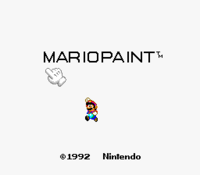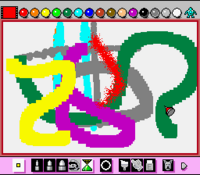Mario Paint: Difference between revisions
m (Reverted edits by 98.203.8.148 (talk) to last revision by Akfamilyhome) |
m (I didn't know if Art/Stamp/Music Mode were named in-game, so I removed the uppercases) |
||
| Line 14: | Line 14: | ||
|input={{input|snesmouse=1}} | |input={{input|snesmouse=1}} | ||
}} | }} | ||
'''''Mario Paint''''' is a | '''''Mario Paint''''' is a title on the [[Super Nintendo Entertainment System]], supporting the little-known [[SNES Mouse]] peripheral in creating art on the 16-bit machine. The game received a [[Player's Choice]] rating. | ||
==Title | ==Title screen== | ||
[[File:mariopainttitle.png|left|thumb|The title screen of ''Mario Paint''.]] | [[File:mariopainttitle.png|left|thumb|The title screen of ''Mario Paint''.]] | ||
[[File:MP Title Star.png|right|thumb|Several objects falling after the player clicks on the star.]] | [[File:MP Title Star.png|right|thumb|Several objects falling after the player clicks on the star.]] | ||
| Line 33: | Line 33: | ||
* Clicking on a falling [[Star]] will cause several objects to rain down the screen. The music will then change to harp music. | * Clicking on a falling [[Star]] will cause several objects to rain down the screen. The music will then change to harp music. | ||
==Art | ==Art mode== | ||
[[File:Art_Mode.png|thumb|Art | [[File:Art_Mode.png|thumb|Art mode]] | ||
The open canvas is the main part of the game. Here the player can draw with three sizes of pencil tools, paint, and use preexisting sprites(Called "Stamps" by the game) of things from basic houses and trees to sprites directly from ''[[Super Mario World]]''. Additionally, the player can use a straight line tool, and add numbers and letters from a text menu. Erasing images can be done with a traditional erase tool, as well as several amusing screen transitions which wipe the screen clean. There's also an option to completely fill the screen with a certain color, texture, or sprite. | The open canvas is the main part of the game. Here the player can draw with three sizes of pencil tools, paint, and use preexisting sprites(Called "Stamps" by the game) of things from basic houses and trees to sprites directly from ''[[Super Mario World]]''. Additionally, the player can use a straight line tool, and add numbers and letters from a text menu. Erasing images can be done with a traditional erase tool, as well as several amusing screen transitions which wipe the screen clean. There's also an option to completely fill the screen with a certain color, texture, or sprite. | ||
{{br}} | {{br}} | ||
==Stamp | ==Stamp mode== | ||
[[File:Stamp_Mode.PNG|thumb|left|Stamp | [[File:Stamp_Mode.PNG|thumb|left|Stamp mode]] | ||
In addition to the default stamps, the game has room to save 15 custom sprites at any given time, which can be made in the Stamp menu. The player is given a grid and can create sprites pixel by pixel using a variety of colors. If a single pixel wide stamp is created it can be used as a pen that is much thinner than the one the game normally allows the player to use. | In addition to the default stamps, the game has room to save 15 custom sprites at any given time, which can be made in the Stamp menu. The player is given a grid and can create sprites pixel by pixel using a variety of colors. If a single pixel wide stamp is created it can be used as a pen that is much thinner than the one the game normally allows the player to use. | ||
{{br}} | {{br}} | ||
==Music | ==Music mode== | ||
[[File:mariopaintmusicmode.png|thumb|Music | [[File:mariopaintmusicmode.png|thumb|Music mode]] | ||
In addition to creating visual works of art, the player can also create their own songs in Music Mode. Using a set of stamp icons to represent different instruments, they can be placed along a music score, creating a melody. The game has three default songs, one of which remixes the main ''[[Super Mario Bros.]]'' theme by [[Koji Kondo]]. The songs created here can be used in Animation Mode. | In addition to creating visual works of art, the player can also create their own songs in Music Mode. Using a set of stamp icons to represent different instruments, they can be placed along a music score, creating a melody. The game has three default songs, one of which remixes the main ''[[Super Mario Bros.]]'' theme by [[Koji Kondo]]. The songs created here can be used in Animation Mode. | ||
| Line 50: | Line 50: | ||
{{br}} | {{br}} | ||
==Animation | ==Animation mode== | ||
[[File:Animation_Mode.PNG|thumb|left|Animation | [[File:Animation_Mode.PNG|thumb|left|Animation mode]] | ||
The player can create their own looping animation, frame by frame, and then set them into motion on top of the background they have displayed in their main canvas. Additionally, if they so choose, their animation can be accompanied by their selected song in Music Mode. | The player can create their own looping animation, frame by frame, and then set them into motion on top of the background they have displayed in their main canvas. Additionally, if they so choose, their animation can be accompanied by their selected song in Music Mode. | ||
{{br}} | {{br}} | ||
| Line 61: | Line 61: | ||
This game was also a microgame and minigame in ''[[WarioWare, Inc.: Mega Microgame$!]]''. It can be accessed by clicking the toolbar arrow on the bottom bar, and then, in the same bar, clicking the coffee cup icon. The game also appears as one of [[9-Volt]]'s microgames in ''[[WarioWare D.I.Y.]]''. | This game was also a microgame and minigame in ''[[WarioWare, Inc.: Mega Microgame$!]]''. It can be accessed by clicking the toolbar arrow on the bottom bar, and then, in the same bar, clicking the coffee cup icon. The game also appears as one of [[9-Volt]]'s microgames in ''[[WarioWare D.I.Y.]]''. | ||
==Other | ==Other features== | ||
*'''BGM Setting''' - The player can choose one of three background songs (or no music) to accompany them as they draw and paint. If the music is turned off, a sneezing sound will occasionally [''sic''] be heard. | *'''BGM Setting''' - The player can choose one of three background songs (or no music) to accompany them as they draw and paint. If the music is turned off, a sneezing sound will occasionally [''sic''] be heard. | ||
*'''Mouse Speed''' - Choose between Slow, Medium, and Fast. | *'''Mouse Speed''' - Choose between Slow, Medium, and Fast. | ||
| Line 71: | Line 71: | ||
{{sectionstub|8}} | {{sectionstub|8}} | ||
==[[Satellaview]] | ==[[Satellaview]] versions== | ||
{{construction}} | {{construction}} | ||
[[File:YuushouNaizou.png|thumb|left|The hidden picture inside ''Mario Paint Yuushou Naizou Ban''.]] | [[File:YuushouNaizou.png|thumb|left|The hidden picture inside ''Mario Paint Yuushou Naizou Ban''.]] | ||
Revision as of 13:23, April 11, 2013
Template:Articleabout Template:Infobox Mario Paint is a title on the Super Nintendo Entertainment System, supporting the little-known SNES Mouse peripheral in creating art on the 16-bit machine. The game received a Player's Choice rating.
Title screen
The title screen is notable for being highly interactive - each letter causes a different effect on the game title screen.
- M - Shrinks Mario. If clicked again, returns him to normal size.
- A - The letter A will fall down through the screen, and then go back to its place. If Mario is under the A when it falls, he'll be knocked off-screen along with it, and also come back.
- R - An eye will appear on the R, and it makes a baby noise, and crawls off and back on screen. It makes the noise again.
- I - Causes all black and white colors on screen to invert, including those on Mario. Also causes the title music to become distorted.
- O - O grows a fuse and explodes like a bomb. After this, Kazumi Totaka's famous song plays. (Totaka is famous for hiding this song in almost every game he's worked on; it has gone on to be included in Mario games such as Yoshi's Story, Luigi's Mansion, and Yoshi Touch & Go.)
- P - Replaces the title setting with a green field with trees, cars, animals, UFOs, shooting stars, and other moving objects, most of which make a sound when clicked. Clicking P again returns the title to normal. The music changes during this sequence, to a slower version of BGM 1 from the main game.
- A - Yoshi runs across the screen, along with drum sound effects while he's visible.
- I - All text on screen begins shaking, and the music is distorted.
- N - Credits appear onscreen. The music continues, but is accompanied by some extra background instruments not normally audible.
- T - The player can draw using a rainbow texture with a thick crayon. The title music slows down, but keeps playing.
- Clicking on Mario will start the main game.
- Clicking on a falling Star will cause several objects to rain down the screen. The music will then change to harp music.
Art mode
The open canvas is the main part of the game. Here the player can draw with three sizes of pencil tools, paint, and use preexisting sprites(Called "Stamps" by the game) of things from basic houses and trees to sprites directly from Super Mario World. Additionally, the player can use a straight line tool, and add numbers and letters from a text menu. Erasing images can be done with a traditional erase tool, as well as several amusing screen transitions which wipe the screen clean. There's also an option to completely fill the screen with a certain color, texture, or sprite.
Stamp mode
In addition to the default stamps, the game has room to save 15 custom sprites at any given time, which can be made in the Stamp menu. The player is given a grid and can create sprites pixel by pixel using a variety of colors. If a single pixel wide stamp is created it can be used as a pen that is much thinner than the one the game normally allows the player to use.
Music mode
In addition to creating visual works of art, the player can also create their own songs in Music Mode. Using a set of stamp icons to represent different instruments, they can be placed along a music score, creating a melody. The game has three default songs, one of which remixes the main Super Mario Bros. theme by Koji Kondo. The songs created here can be used in Animation Mode.
The music mode has become a viral hit and many song compositions can be found on YouTube and other gaming sites. The Music Mode was recreated as a standalone program called Mario Paint Composer and added several features such as longer song length, more notes per beat, more sounds, and the ability to save. This program lacks the jumping Mario which was shown when a song is played. Also the player using it is apparently able to upload songs to the net, however trying to do so will do nothing.
Animation mode
The player can create their own looping animation, frame by frame, and then set them into motion on top of the background they have displayed in their main canvas. Additionally, if they so choose, their animation can be accompanied by their selected song in Music Mode.
Gnat Attack
Not an art creation section, but a minigame in which the player must use the SNES Mouse to swat different fly-like enemies. Completing stages causes Mario characters to walk across the screen.
This game was also a microgame and minigame in WarioWare, Inc.: Mega Microgame$!. It can be accessed by clicking the toolbar arrow on the bottom bar, and then, in the same bar, clicking the coffee cup icon. The game also appears as one of 9-Volt's microgames in WarioWare D.I.Y..
Other features
- BGM Setting - The player can choose one of three background songs (or no music) to accompany them as they draw and paint. If the music is turned off, a sneezing sound will occasionally [sic] be heard.
- Mouse Speed - Choose between Slow, Medium, and Fast.
- Save/Load/Coloring Book - The game can save one canvas at any given time, and it can be brought back up using the Load option. These sequences are accompanied by the image of a robot processing data with techno music. Coloring Book has four default black and white saved canvases that can be quickly loaded onto the screen.
- Frame - Simply gets rid of the upper and lower menu option icons, and replaces them with a black frame. Click to go back to normal mode.
Reception
The game was placed 29th in the 100th issue of Nintendo Power's "100 best Nintendo games of all time" in 1997.[1] Template:Sectionstub
Satellaview versions
This article is under construction. Therefore, please excuse its informal appearance while it is being worked on. We hope to have it completed as soon as possible.
Mario Paint was re-released in two minor variations on the Satellaview;
- Mario Paint BS Ban (マリオペイントBS版) is a version of Mario Paint which had joypad support. For this release of the game, a Mario Paint contest was held, in which contestants of exceptional Mario Paint artistic skill made artwork pieces.[2] This contest was held in November 1997. [3]
- Mario Paint Yuushou Naizou Ban (マリオペイント優勝内蔵版) is similar to Mario Paint BS Ban, but it also has a hidden picture - identified as "Dreaming of the Moon" (「月を夢見て」) by Mizota Hiroko (溝田 祐子) from the Mario Paint contest - which can be found by using the "Load" option in "Save/Load/Coloring Book".
Trivia
- Upon starting the game, a short cartoon will play. This cartoon involves two primitively drawn characters, one of which is doing situps while the other holds his feet. The cartoon is almost entirely white save for the outlines of the characters, and takes place in an iris shot in an otherwise black background. During the cartoon, chanting can be heard, after which the chanters say "Mario Paint!" and an unseen audience yells "Whoa!" as the situp man does a handstand.
- If the baby voice is played in reverse and slowed down by 50%, it will say "Nintendo!".