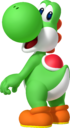User talk:SnowWolf8: Difference between revisions
| Line 65: | Line 65: | ||
Hmmmmm what dose that mean? I don't get it. [[User:MarioKart7player|MarioKart7player]] ([[User talk:MarioKart7player|talk]]) 18:02, 9 February 2015 (EST) | Hmmmmm what dose that mean? I don't get it. [[User:MarioKart7player|MarioKart7player]] ([[User talk:MarioKart7player|talk]]) 18:02, 9 February 2015 (EST) | ||
Don't worry; I'll explain again. To easily add an image, there's a simple trick to avoid all that complicated coding. Do the following: | |||
#Click a page to edit. | |||
#Once you start editing a page, press the yellow button above the editing area. | |||
#Add the EXACT name of the image in the space it says "filename." For example, if the name of the image is '''<nowiki> File:Yoshi Artwork - Mario Party Island Tour.png </nowiki>''', type it in there (or copy and paste). | |||
#Caption the photo, if you want. | |||
#Here is where it gets important. Where it says "size," you'll notice it says "default." Instead, type in any number. The higher the number, the bigger the picture. Likewise, the smaller the number, the smaller the picture. | |||
#Press the "Align" pull-down menu next to it, if so desired. There, you change where your image is on the screen (left, right, center, or normal). | |||
#Finally, formatting: click the "format" pull-down menu. This determines if you want your picture to have a frame or not. Thumbnail mode has frames AND can caption, so most of the time, go with that one. | |||
#Finally, press "Insert." | |||
#And just in case, check your work by pressing "show preview." | |||
There you have it, a complete step-by-step guide. Don't hesitate to ask me if you still have any questions; you seem pretty young and new to the wiki, and I understand (I'm only like three years older than you). It'll takes some practice, but you'll get the hang of it pretty soon. [[User:Andymii|Andymii]] ([[User talk:Andymii|talk]]) 18:46, 9 February 2015 (EST) | |||
Revision as of 18:46, February 9, 2015
Hi. Why do you share IP information with DREAMYDARKBOWSER777 (talk)? It is alright if you have forgotten your original password, but I need to know. Yoshi876 (talk)
What dose that mean? MarioKart7player (talk)
Please sign your posts with 3 or 4 ~ symbols. ![]() 57sugoi
57sugoi![]() 21:14, 5 February 2015 (EST)
21:14, 5 February 2015 (EST)
I still do not no what that means sorry!MarioKart7player (talk)
I am very new I am only 10 years old so I do not know what you are talking about.MarioKart7player (talk)
It means that you share similar computer information with another user, which leads us to believe that you are the same person as DREAMYDARKBOWSER777. Yoshi876 (talk)
Oh. Well he's my brother.MarioKart7player (talk)
That's fine, but if any bad activity comes from either of you, you will both be held accountable. Yoshi876 (talk)
Ok. Thanks a lot.MarioKart7player (talk)
- Like giving me block threats.
 It's me, Mario! (Talk / Stalk) 16:16, 8 February 2015 (EST)
It's me, Mario! (Talk / Stalk) 16:16, 8 February 2015 (EST)
If you want to tell me something, write it down here. I will see it in about 10 minutes to 5 hours If not then, then I will answer at least 1 day from then. If not then, then sorry!!!! I hope this helps!!!
Warning
| This is a warning to stop your inappropriate behavior (giving out block threats to other users) on the Super Mario Wiki. Please adhere to the rules or you will be blocked from editing this site. If you feel this warning was undeserved, you may appeal it. |
Giving block threats or saying other users need to be blocked when they haven't done any sort of significant violation of the rules in the wiki is breaching on the these guidelines. If you feel someone has done something that doesn't sit well with you, discuss it civilly with the user rather than claiming that they need to blocked. Thanks for your time and I hope you read the policy a bit more carefully before you jump onto this kind of unacceptable behavior. By the way, The occasional use of profanity is allowed as long as it is not directed at another user, but it should generally be avoided. ![]() Ray Trace(T|C) 16:55, 8 February 2015 (EST)
Ray Trace(T|C) 16:55, 8 February 2015 (EST)
Well he said a very bad word. MarioKart7player (talk)
- You mean "itchy" with a b? Well yeah, it is profanity, but the wiki does allow occasional use of it. If you don't like it, you should have politely asked that she refrain from using those words. And yeah, Mario is a girl. My twin actually.
 Ray Trace(T|C) 17:02, 8 February 2015 (EST)
Ray Trace(T|C) 17:02, 8 February 2015 (EST)
I'm not directing it at anyone for the first part. Second, being vulgar is sometimes the most honest way to express myself. Third, these bad words, since they're not directed at anyone nor do they have any direct, inappropriate sexual context, are ultimately meaningless. Finally, yeah, please assume good faith on my part even if I do have garbage spewing out of my mouth; I still have feelings. I don't want any big drama just because I said a bad word or two. ![]() It's me, Mario! (Talk / Stalk) 17:34, 8 February 2015 (EST)
It's me, Mario! (Talk / Stalk) 17:34, 8 February 2015 (EST)
Well you said a super bad word that my mother told me not to say. MarioKart7player (talk) 18:33, 8 February 2015 (EST)
Hmmmmmm ok. Still... MarioKart7player (talk) 18:37, 8 February 2015 (EST)
Quick Guide to Resizing Images
To resize images just change the following:
from this: [[File:Yoshi Artwork - Mario Party Island Tour.png|thumbnail]]
To this: [[File:Yoshi Artwork - Mario Party Island Tour.png|[AMOUNT OF PIXELS YOU WANT YOUR IMAGE TO BE]px|thumbnail]]
For example:
[[File:Yoshi Artwork - Mario Party Island Tour.png|70px|thumbnail]] appears like this, and takes 70 pixels:
Alternatively, you can also use the image-adding wizard tool on top of the editing window, which can assist you resize your image, move it left or right, caption it, and easily format the image.
I hope this guide helped!
Andymii (talk) 17:32, 9 February 2015 (EST)
Hmmmmm what dose that mean? I don't get it. MarioKart7player (talk) 18:02, 9 February 2015 (EST)
Don't worry; I'll explain again. To easily add an image, there's a simple trick to avoid all that complicated coding. Do the following:
- Click a page to edit.
- Once you start editing a page, press the yellow button above the editing area.
- Add the EXACT name of the image in the space it says "filename." For example, if the name of the image is File:Yoshi Artwork - Mario Party Island Tour.png , type it in there (or copy and paste).
- Caption the photo, if you want.
- Here is where it gets important. Where it says "size," you'll notice it says "default." Instead, type in any number. The higher the number, the bigger the picture. Likewise, the smaller the number, the smaller the picture.
- Press the "Align" pull-down menu next to it, if so desired. There, you change where your image is on the screen (left, right, center, or normal).
- Finally, formatting: click the "format" pull-down menu. This determines if you want your picture to have a frame or not. Thumbnail mode has frames AND can caption, so most of the time, go with that one.
- Finally, press "Insert."
- And just in case, check your work by pressing "show preview."
There you have it, a complete step-by-step guide. Don't hesitate to ask me if you still have any questions; you seem pretty young and new to the wiki, and I understand (I'm only like three years older than you). It'll takes some practice, but you'll get the hang of it pretty soon. Andymii (talk) 18:46, 9 February 2015 (EST)