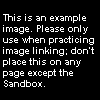Help:Media: Difference between revisions
m (→For Free: removing glitch) |
mNo edit summary |
||
| Line 8: | Line 8: | ||
In the navigation on the left-hand side, under toolbox, the second line states "Upload file", which links to [[Special:Upload]]. Once there you can browse for your image (no multiple uploads), change the file name if necessary, and type a description of the image. Simply click "Upload" to add the picture to the database, which you can add to any page by the following: | In the navigation on the left-hand side, under toolbox, the second line states "Upload file", which links to [[Special:Upload]]. Once there you can browse for your image (no multiple uploads), change the file name if necessary, and type a description of the image. Simply click "Upload" to add the picture to the database, which you can add to any page by the following: | ||
<nowiki>[[ | <nowiki>[[File:Filename.ext]]</nowiki> | ||
[[ | [[File:Example.png|thumb|100px|The code for this image is...]] | ||
Enhancements include: | Enhancements include: | ||
*Alignment. <nowiki>[[ | *Alignment. <nowiki>[[File:Filename.ext|left]], [[File:Filename.ext|center]], [[File:Filename.ext|right]]</nowiki>. | ||
*Thumbnails. <nowiki>[[ | *Thumbnails. <nowiki>[[File:Filename.ext|thumb|##px]]</nowiki> | ||
*Specify height of image, with the width proportioning with the new size. <nowiki>[[ | *Specify height of image, with the width proportioning with the new size. <nowiki>[[File:Filename.ext|##px]]</nowiki> | ||
*Frame the image. Thumb automatically does this. <nowiki>[[ | *Frame the image. Thumb automatically does this. <nowiki>[[File:Filename.ext|frame]]</nowiki> | ||
**Provide a description. <nowiki>[[ | **Provide a description. <nowiki>[[File:Filename.ext|frame|This is an example.]]</nowiki> | ||
The code for the image is <nowiki>[[ | The code for the image is <nowiki>[[File:Example.jpg|thumb|100px|The code for this image is...]]</nowiki>. | ||
The description always comes last. Resizing the image always comes first. Extensions (.ext) must be .jpg, .png, .gif, or .svg ([[Wikipedia:Scalable Vector Graphics|Scalable Vector Graphics]]). | The description always comes last. Resizing the image always comes first. Extensions (.ext) must be .jpg, .png, .gif, or .svg ([[Wikipedia:Scalable Vector Graphics|Scalable Vector Graphics]]). | ||
| Line 24: | Line 24: | ||
Uploading audio and video is the same as images, except the extension ''must'' be .ogg, not .mp3, .avi, .wmv, etc. There are some shareware converters, but be warned, free use is only for two weeks and it will cost about $15-$30 to permanently be able to convert full-time. | Uploading audio and video is the same as images, except the extension ''must'' be .ogg, not .mp3, .avi, .wmv, etc. There are some shareware converters, but be warned, free use is only for two weeks and it will cost about $15-$30 to permanently be able to convert full-time. | ||
Surprisingly, linking to these files still uses the Image tag: <nowiki>[[ | Surprisingly, linking to these files still uses the Image tag: <nowiki>[[File:Audioorvideo.ogg]]</nowiki>.<br> | ||
However, to directly link to the file itself, there is a Media tag: | However, to directly link to the file itself, there is a Media tag: | ||
Revision as of 14:05, March 6, 2011
This help page includes images, but is mainly created to help with the new audio and video feature.
New to the Super Mario Wiki is the ability to upload Ogg Vorbis files (with the extension of .ogg) for audio and video purposes, in addition to the normal image function.
Wikipedia, and therefore all MediaWiki-software wikis, allow only this type of format because it is patent-free (meaning no copyright issues). Theora is the video form of the OGG file.
Images
In the navigation on the left-hand side, under toolbox, the second line states "Upload file", which links to Special:Upload. Once there you can browse for your image (no multiple uploads), change the file name if necessary, and type a description of the image. Simply click "Upload" to add the picture to the database, which you can add to any page by the following:
[[File:Filename.ext]]
Enhancements include:
- Alignment. [[File:Filename.ext|left]], [[File:Filename.ext|center]], [[File:Filename.ext|right]].
- Thumbnails. [[File:Filename.ext|thumb|##px]]
- Specify height of image, with the width proportioning with the new size. [[File:Filename.ext|##px]]
- Frame the image. Thumb automatically does this. [[File:Filename.ext|frame]]
- Provide a description. [[File:Filename.ext|frame|This is an example.]]
The code for the image is [[File:Example.jpg|thumb|100px|The code for this image is...]].
The description always comes last. Resizing the image always comes first. Extensions (.ext) must be .jpg, .png, .gif, or .svg (Scalable Vector Graphics).
Audio & Video
Uploading audio and video is the same as images, except the extension must be .ogg, not .mp3, .avi, .wmv, etc. There are some shareware converters, but be warned, free use is only for two weeks and it will cost about $15-$30 to permanently be able to convert full-time.
Surprisingly, linking to these files still uses the Image tag: [[File:Audioorvideo.ogg]].
However, to directly link to the file itself, there is a Media tag:
[[Media:Audioorvideo.ogg]]
which, when clicked, will ask the user whether to open or save the file. {{Media}} is meant to provide a neat format to present these files.
Converters
OGG isn't a file you will see for immediate download on most sites, if any. You'll need a converter to change your files to this patent-free format so the wiki software can accept it:
For Free
The absolute best free converter is SUPER © (download page | direct .exe download (size: 25 MB)).. Super © gets the job done: It converts back-and-forth through a many different number of video & audio codecs, and even supports OGG Theora (.ogg video files). It isn't the fastest of converters, but is highly suggested for those who don't have credit cards just yet.
At a Cost
We suggest 4Musics.com for a premium converter. Their multiformat converter, which can convert WMV, WAV, MP3 and OGG back and forth as well as CDA (ripped CDs), costs $29 after a two-week trial. The one-way converters for just two formats are $17 if you're on a tight budget, but the extra $12 should be worth it. Upon entering the site, look on the right-hand column for download & paying links.
Note: No one is trying to influence you to buy anything, or ever will. This is merely a suggestion for the best converter...at a cost.
External Help
Since the functions are an exact copy of Wikipedia's functions, please see Wikipedia's Media Help page for more information. It will tell you how to be able to play .ogg files for audio or video for Windows Media Player, Real Player, Quicktime, Winamp, iTunes, and more.