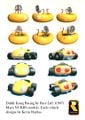Car: Difference between revisions
No edit summary |
m (Text replacement - "([Cc])olor-link" to "$1olor link") |
||
| (4 intermediate revisions by 3 users not shown) | |||
| Line 2: | Line 2: | ||
{{distinguish|Kart}} | {{distinguish|Kart}} | ||
[[File:DKR Car.png|thumb|[[Bumper (character)|Bumper]]'s car in ''[[Diddy Kong Racing]]'']] | [[File:DKR Car.png|thumb|[[Bumper (character)|Bumper]]'s car in ''[[Diddy Kong Racing]]'']] | ||
'''Cars''' are one of three ridable vehicles in ''[[Diddy Kong Racing]]'' and ''[[Diddy Kong Racing DS]]'', along with [[hovercraft]]s and [[plane]]s. Cars are land vehicles, and they are used for racetracks set on the road. | '''Cars''', also referred to as '''[[kart]]s''',<ref>{{cite|url=https://www.nintendo.com/en-gb/Games/Nintendo-DS/Diddy-Kong-Racing-DS-270440.html|title=Diddy Kong Racing DS {{!}} Nintendo DS {{!}} Games {{!}} Nintendo|publisher=Nintendo UK|language=en-gb}}</ref> are one of three ridable vehicles in ''[[Diddy Kong Racing]]'' and ''[[Diddy Kong Racing DS]]'', along with [[hovercraft]]s and [[plane]]s. Cars are land vehicles, and they are used for racetracks set on the road. | ||
In the original version, every character's vehicle has their own unique color, including cars, though each one's tires are always red. In ''Diddy Kong Racing DS'', every character's vehicles are yellow by default. The player can access [[Diddy Kong Racing DS#Taj's Wishes Menu|Taj's Wishes Menu]] to purchase upgrades for a car's speed, handling, and acceleration. They can also customize a car's paint color from a slider or put an emblem on it, much like in ''[[Mario Kart DS]]''. While the cars are modeled in-game in the original ''Diddy Kong Racing'', their wheels are prerendered sprites set to always face the camera (a rendering technique called "billboarding"). The vehicle colors in the original version are as follows: | In the original version, every character's vehicle has their own unique color, including cars, though each one's tires are always red. In ''Diddy Kong Racing DS'', every character's vehicles are yellow by default. The player can access [[Diddy Kong Racing DS#Taj's Wishes Menu|Taj's Wishes Menu]] to purchase upgrades for a car's speed, handling, and acceleration. They can also customize a car's paint color from a slider or put an emblem on it, much like in ''[[Mario Kart DS]]''. While the cars are modeled in-game in the original ''Diddy Kong Racing'', their wheels are prerendered sprites set to always face the camera (a rendering technique called "billboarding"). The vehicle colors in the original version are as follows: | ||
{{columns|count=2| | {{columns|count=2| | ||
*[[Diddy Kong]] - Blue | *[[Diddy Kong]] - Blue | ||
*[[Pipsy]] - Pink | *[[Pipsy]] - Pink | ||
*[[Bumper (character)|Bumper]] - Yellow | *[[Bumper (character)|Bumper]] - Yellow | ||
*[[Tiptup]] - Sky blue | *[[Tiptup|TipTup]] - Sky blue | ||
*[[Timber]] - Green | *[[Timber]] - Green | ||
*[[Banjo]] - Spring green | *[[Banjo]] - Spring green | ||
| Line 18: | Line 17: | ||
*[[T.T.]] - Silver | *[[T.T.]] - Silver | ||
}} | }} | ||
The player can select a course's available vehicles to race in from either the "Tracks" menu or by completing a [[Silver Coin]] Challenge (or [[Balloon Touch Challenge]] in the DS remake). | The player can select a course's available vehicles to race in from either the "Tracks" menu or by completing a [[Silver Coin]] Challenge (or [[Balloon Touch Challenge]] in the DS remake). | ||
Cars are usable in every level except Hot Top Volcano, Whale Bay, Pirate Lagoon, and Boulder Canyon, where the player must use a hovercraft or plane instead. Cars are usable in Everfrost Peak in the original [[Nintendo 64]] version, but since the course's icy pond is thawed in the DS release, cars cannot be used in the stage. Cars are most commonly the default vehicle compared to hovercrafts and planes. Cars and their availability status in the courses are as follows: | Cars are usable in every level except Hot Top Volcano, Whale Bay, Pirate Lagoon, and Boulder Canyon, where the player must use a hovercraft or plane instead. Cars are usable in Everfrost Peak in the original [[Nintendo 64]] version, but since the course's icy pond is thawed in the DS release, cars cannot be used in the stage. Cars are most commonly the default vehicle compared to hovercrafts and planes. Cars and their availability status in the courses are as follows: | ||
{|class="wikitable dk"width=40% | {|class="wikitable dk"width=40% | ||
|- | |- | ||
!{{Color | !{{Color|#FFF|Course}} | ||
!{{Color | !{{Color|#FFF|Availability}} | ||
!{{Color|Default vehicle | !{{Color|#FFF|Default vehicle}} | ||
|- | |- | ||
!colspan=4|{{color | !colspan=4|{{color link|#FFF|Dino Domain}} | ||
|- | |- | ||
|[[Ancient Lake]] | |[[Ancient Lake]] | ||
| Line 47: | Line 44: | ||
|[[File:X mark.svg|17px]] | |[[File:X mark.svg|17px]] | ||
|- | |- | ||
|'''Boss level:''' [[Tricky | |'''Boss level:''' [[Tricky Challenge]] | ||
|[[File:Check mark.svg|17px]] | |[[File:Check mark.svg|17px]] | ||
|[[File:Check mark.svg|17px]] | |[[File:Check mark.svg|17px]] | ||
| Line 55: | Line 52: | ||
|[[File:X mark.svg|17px]] | |[[File:X mark.svg|17px]] | ||
|- | |- | ||
!colspan=4|{{color | !colspan=4|{{color link|#FFF|Snowflake Mountain}} | ||
|- | |- | ||
|[[Everfrost Peak]] | |[[Everfrost Peak]] | ||
| Line 73: | Line 70: | ||
|[[File:Check mark.svg|17px]] | |[[File:Check mark.svg|17px]] | ||
|- | |- | ||
|'''Boss level:''' [[Bluey | |'''Boss level:''' [[Bluey Challenge]] | ||
|[[File:X mark.svg|17px]] | |[[File:X mark.svg|17px]] | ||
|[[File:X mark.svg|17px]] | |[[File:X mark.svg|17px]] | ||
| Line 81: | Line 78: | ||
|[[File:Check mark.svg|17px]] | |[[File:Check mark.svg|17px]] | ||
|- | |- | ||
!colspan=4|{{color | !colspan=4|{{color link|#FFF|Sherbet Island}} | ||
|- | |- | ||
|[[Whale Bay]] | |[[Whale Bay]] | ||
| Line 99: | Line 96: | ||
|[[File:Check mark.svg|17px]] | |[[File:Check mark.svg|17px]] | ||
|- | |- | ||
|'''Boss level:''' [[Bubbler | |'''Boss level:''' [[Bubbler Challenge]] | ||
|[[File:X mark.svg|17px]] | |[[File:X mark.svg|17px]] | ||
|[[File:X mark.svg|17px]] | |[[File:X mark.svg|17px]] | ||
| Line 107: | Line 104: | ||
|[[File:X mark.svg|17px]] | |[[File:X mark.svg|17px]] | ||
|- | |- | ||
!colspan=4|{{color | !colspan=4|{{color link|#FFF|Dragon Forest}} | ||
|- | |- | ||
|[[Windmill Plains]] | |[[Windmill Plains]] | ||
| Line 125: | Line 122: | ||
|[[File:Check mark.svg|17px]] | |[[File:Check mark.svg|17px]] | ||
|- | |- | ||
|'''Boss level:''' [[Smokey | |'''Boss level:''' [[Smokey Challenge]] | ||
|[[File:X mark.svg|17px]] | |[[File:X mark.svg|17px]] | ||
|[[File:X mark.svg|17px]] | |[[File:X mark.svg|17px]] | ||
| Line 133: | Line 130: | ||
|[[File:Check mark.svg|17px]] | |[[File:Check mark.svg|17px]] | ||
|- | |- | ||
!colspan=4|{{color | !colspan=4|{{color link|#FFF|Future Fun Land}} | ||
|- | |- | ||
|[[Space Dust Alley]] | |[[Space Dust Alley]] | ||
| Line 151: | Line 148: | ||
|[[File:Check mark.svg|17px]] | |[[File:Check mark.svg|17px]] | ||
|- | |- | ||
!colspan=4|{{color | !colspan=4|{{color link|#FFF|Wizpig}} | ||
|- | |- | ||
|First | |[[Wizpig's First Strike]] | ||
|[[File:Check mark.svg|17px]] | |[[File:Check mark.svg|17px]] | ||
|[[File:Check mark.svg|17px]] | |[[File:Check mark.svg|17px]] | ||
|- | |- | ||
| | |[[Wizpig Strikes Back]] | ||
|[[File:X mark.svg|17px]] | |[[File:X mark.svg|17px]] | ||
|[[File:X mark.svg|17px]] | |[[File:X mark.svg|17px]] | ||
| Line 170: | Line 167: | ||
DKR Conker artwork.png|[[Conker]] | DKR Conker artwork.png|[[Conker]] | ||
Timber Car DKR.png|[[Timber]] | Timber Car DKR.png|[[Timber]] | ||
CarTiptup.jpg|[[Tiptup]] | CarTiptup.jpg|[[Tiptup|TipTup]] | ||
Pipsycar.png|[[Pipsy]] | Pipsycar.png|[[Pipsy]] | ||
Bumper DKR art.png|[[Bumper (character)|Bumper]] | Bumper DKR art.png|[[Bumper (character)|Bumper]] | ||
| Line 178: | Line 175: | ||
</gallery> | </gallery> | ||
==References== | |||
<references/> | |||
{{DKR}} | {{DKR}} | ||
[[Category:Automobiles]] | [[Category:Automobiles]] | ||
[[Category:Equipment]] | [[Category:Equipment]] | ||
[[Category:Diddy Kong Racing]] | [[Category:Diddy Kong Racing]] | ||
Latest revision as of 18:31, December 31, 2024
- This article is about a usable vehicle in Diddy Kong Racing. For the Yoshi transformation from Super Mario World 2: Yoshi's Island, see Car Yoshi. For the obstacle from the Mario Kart series, see Car (obstacle).
- Not to be confused with Kart.
Cars, also referred to as karts,[1] are one of three ridable vehicles in Diddy Kong Racing and Diddy Kong Racing DS, along with hovercrafts and planes. Cars are land vehicles, and they are used for racetracks set on the road.
In the original version, every character's vehicle has their own unique color, including cars, though each one's tires are always red. In Diddy Kong Racing DS, every character's vehicles are yellow by default. The player can access Taj's Wishes Menu to purchase upgrades for a car's speed, handling, and acceleration. They can also customize a car's paint color from a slider or put an emblem on it, much like in Mario Kart DS. While the cars are modeled in-game in the original Diddy Kong Racing, their wheels are prerendered sprites set to always face the camera (a rendering technique called "billboarding"). The vehicle colors in the original version are as follows:
The player can select a course's available vehicles to race in from either the "Tracks" menu or by completing a Silver Coin Challenge (or Balloon Touch Challenge in the DS remake).
Cars are usable in every level except Hot Top Volcano, Whale Bay, Pirate Lagoon, and Boulder Canyon, where the player must use a hovercraft or plane instead. Cars are usable in Everfrost Peak in the original Nintendo 64 version, but since the course's icy pond is thawed in the DS release, cars cannot be used in the stage. Cars are most commonly the default vehicle compared to hovercrafts and planes. Cars and their availability status in the courses are as follows:
| Course | Availability | Default vehicle | |
|---|---|---|---|
| Dino Domain | |||
| Ancient Lake | |||
| Fossil Canyon | |||
| Jungle Falls | |||
| Hot Top Volcano | |||
| Boss level: Tricky Challenge | |||
| Challenge Level: Fire Mountain | |||
| Snowflake Mountain | |||
| Everfrost Peak | |||
| Walrus Cove | |||
| Snowball Valley | |||
| Frosty Village | |||
| Boss level: Bluey Challenge | |||
| Challenge Level: Icicle Pyramid | |||
| Sherbet Island | |||
| Whale Bay | |||
| Crescent Island | |||
| Pirate Lagoon | |||
| Treasure Caves | |||
| Boss level: Bubbler Challenge | |||
| Challenge Level: Darkwater Beach | |||
| Dragon Forest | |||
| Windmill Plains | |||
| Greenwood Village | |||
| Boulder Canyon | |||
| Haunted Woods | |||
| Boss level: Smokey Challenge | |||
| Challenge Level: Smokey Castle | |||
| Future Fun Land | |||
| Space Dust Alley | |||
| Darkmoon Caverns | |||
| Spaceport Alpha | |||
| Star City | |||
| Wizpig | |||
| Wizpig's First Strike | |||
| Wizpig Strikes Back | |||
Gallery
References
- ^ Diddy Kong Racing DS | Nintendo DS | Games | Nintendo. Nintendo UK (British English).