User:Shokora/Work: Difference between revisions
No edit summary |
|||
| Line 111: | Line 111: | ||
|- | |- | ||
|{{multiframe | |{{multiframe | ||
|align=left | |||
|[[File:Mushroom Example.png|75px]] [[File:1-Up Mushroom - New Super Mario Bros.png|75px]] | |[[File:Mushroom Example.png|75px]] [[File:1-Up Mushroom - New Super Mario Bros.png|75px]] | ||
|Caption. | |Caption. | ||
}} | }} | ||
|<span style="color:#4E4848;font-family:Courier New;font-size:13px"> | |<span style="color:#4E4848;font-family:Courier New;font-size:13px"> | ||
{{multiframe<br><nowiki> | {{multiframe<br> | ||
|[[File:Mushroom Example.png|75px]] [[File:1-Up Mushroom - New Super Mario Bros.png|75px]]</nowiki><br> | <nowiki>|align=left</nowiki><br> | ||
<nowiki>|[[File:Mushroom Example.png|75px]] [[File:1-Up Mushroom - New Super Mario Bros.png|75px]]</nowiki><br> | |||
<nowiki>|Caption.</nowiki><br> | <nowiki>|Caption.</nowiki><br> | ||
}}</span> | }}</span> | ||
| | | | ||
| Line 129: | Line 129: | ||
|- | |- | ||
|{{multiframe | |{{multiframe | ||
|align=left | |||
|[[File:Mushroom Example.png|75px|Super Mushroom|link=Super Mushroom]] [[File:1-Up Mushroom - New Super Mario Bros.png|75px|1-Up Mushroom|link=1-Up Mushroom]] | |[[File:Mushroom Example.png|75px|Super Mushroom|link=Super Mushroom]] [[File:1-Up Mushroom - New Super Mario Bros.png|75px|1-Up Mushroom|link=1-Up Mushroom]] | ||
|Caption. | |Caption. | ||
}} | }} | ||
|<span style="color:#4E4848;font-family:Courier New;font-size:13px"> | |<span style="color:#4E4848;font-family:Courier New;font-size:13px"> | ||
{{multiframe<br><nowiki> | {{multiframe<br> | ||
|[[File:Mushroom Example.png|75px</nowiki><font color=red><nowiki>|Super Mushroom|link=Super Mushroom</nowiki></font>]] <nowiki>[[File:1-Up Mushroom - New Super Mario Bros.png|75px</nowiki><font color=red><nowiki>|1-Up Mushroom|link=1-Up Mushroom</nowiki></font>]]<br> | <nowiki>|align=left</nowiki><br> | ||
<nowiki>|[[File:Mushroom Example.png|75px</nowiki><font color=red><nowiki>|Super Mushroom|link=Super Mushroom</nowiki></font>]] <nowiki>[[File:1-Up Mushroom - New Super Mario Bros.png|75px</nowiki><font color=red><nowiki>|1-Up Mushroom|link=1-Up Mushroom</nowiki></font>]]<br> | |||
<nowiki>|Caption.</nowiki><br> | <nowiki>|Caption.</nowiki><br> | ||
}}</span> | }}</span> | ||
| | | | ||
*As per the instructions given in the | *As per the instructions given in the "Single image" table, the individual images may be linked to individual articles. | ||
*This is ideal when the subjects within a Multiframe may be linked to articles to provide more information on that subject. | *This is ideal when the subjects within a Multiframe may be linked to articles to provide more information on that subject. | ||
|- | |- | ||
|{{multiframe | |{{multiframe | ||
|align=left | |||
|[[File:Mushroom Example.png|75px]]<br>[[File:1-Up Mushroom - New Super Mario Bros.png|75px]] | |[[File:Mushroom Example.png|75px]]<br>[[File:1-Up Mushroom - New Super Mario Bros.png|75px]] | ||
|Caption. | |Caption. | ||
}} | |||
|<span style="color:#4E4848;font-family:Courier New;font-size:13px"> | |||
{{multiframe<br> | |||
<nowiki>|align=left</nowiki><br> | |||
<nowiki>|[[File:Mushroom Example.png|75px]]</nowiki><font color=red><nowiki><br></nowiki></font><nowiki>[[File:1-Up Mushroom - New Super Mario Bros.png|75px]]</nowiki><br> | |||
<nowiki>|Caption.</nowiki><br> | |||
}}</span> | |||
| | |||
*The <tt><nowiki><br></nowiki></tt> tag may be used after the first image to move the second image to the next line. This will allow the images to be arranged vertically, rather than the horizontal default. | |||
|- | |||
|{{multiple image | |||
|align=left | |||
|image1=Mushroom Example.png | |||
|width1=75 | |||
|caption1=A [[Super Mushroom]]. | |||
|image2=1-Up Mushroom - New Super Mario Bros.png | |||
|width2=75 | |||
|caption2=A [[1-Up Mushroom]]. | |||
}} | |||
|<span style="color:#4E4848;font-family:Courier New;font-size:13px"> | |||
{{multiple image<br> | |||
<nowiki>|align=left</nowiki><br> | |||
<nowiki>|image1=Mushroom Example.png</nowiki><br> | |||
<nowiki>|width1=75</nowiki><br> | |||
<nowiki>|caption1=A [[Super Mushroom]].</nowiki><br> | |||
<nowiki>|image2=1-Up Mushroom - New Super Mario Bros.png</nowiki><br> | |||
<nowiki>|width2=75</nowiki><br> | |||
<nowiki>|caption2=A [[1-Up Mushroom]].</nowiki><br> | |||
}}</span> | |||
| | |||
*The {{tem|multiple image}} template may be used to give each image its own frame and description. | |||
*When filling the "image" parameter, placing <tt>File:</tt> before the title is not necessary. | |||
*Unlike the <nowiki>{{multiframe}}</nowiki> template, the width of the entire frame is determined by the specified widths of the individual images used. | |||
*The template is aligned to the right side of the page as the default. | |||
*Up to five images may be used within the template. | |||
|- | |||
|{{multiple image | |||
|align=left | |align=left | ||
|footer=Two types of Mushrooms. | |||
|image1=Mushroom Example.png | |||
|width1=75 | |||
|caption1=A [[Super Mushroom]]. | |||
|image2=1-Up Mushroom - New Super Mario Bros.png | |||
|width2=75 | |||
|caption2=A [[1-Up Mushroom]]. | |||
}} | }} | ||
|<span style="color:#4E4848;font-family:Courier New;font-size:13px"> | |<span style="color:#4E4848;font-family:Courier New;font-size:13px"> | ||
{{ | {{multiple image<br> | ||
<nowiki>|align=left</nowiki><br> | <nowiki>|align=left</nowiki><br> | ||
<font color=red><nowiki>|footer=Two types of Mushrooms.</nowiki></font><br> | |||
<nowiki>|image1=Mushroom Example.png</nowiki><br> | |||
<nowiki>|width1=75</nowiki><br> | |||
<nowiki>|caption1=A [[Super Mushroom]].</nowiki><br> | |||
<nowiki>|image2=1-Up Mushroom - New Super Mario Bros.png</nowiki><br> | |||
<nowiki>|width2=75</nowiki><br> | |||
<nowiki>|caption2=A [[1-Up Mushroom]].</nowiki><br> | |||
}}</span> | }}</span> | ||
| | | | ||
* | *A single footer can be used to collectively describe the multiple images. | ||
|- | |- | ||
|{{multiple image | |{{multiple image | ||
|align=left | |align=left | ||
|direction=vertical | |||
|image1=Mushroom Example.png | |image1=Mushroom Example.png | ||
|width1=75 | |width1=75 | ||
| Line 169: | Line 220: | ||
{{multiple image<br> | {{multiple image<br> | ||
<nowiki>|align=left</nowiki><br> | <nowiki>|align=left</nowiki><br> | ||
<font color=red><nowiki>|direction=vertical</nowiki></font><br> | |||
<nowiki>|image1=Mushroom Example.png</nowiki><br> | <nowiki>|image1=Mushroom Example.png</nowiki><br> | ||
<nowiki>|width1=75</nowiki><br> | <nowiki>|width1=75</nowiki><br> | ||
| Line 177: | Line 229: | ||
}}</span> | }}</span> | ||
| | | | ||
*The images may also be aligned vertically, by changing the <tt><nowiki>|direction</nowiki></tt> parameter. | |||
*If the parameter is not used, then the images will be arranged horizontally by default. | |||
|} | |} | ||
Revision as of 12:45, July 2, 2016
|
It is advised that any part of this user's own work is not copied and used on any other page. |
Rainbow Tap-Tap
Spike creature
User:YoshiKong/Help:Image
Choosing an image to upload
Cropping sections of an image
-donkey kong -b/w yoshi -Ukiki: File:SMA3-Japanese Flyer.jpg -Toadie -Starshade Bros.
Sometimes official artwork of an article subject in a certain game appearance may only be known to exist within a group artwork or promotional image, rather than an official solo artwork. For example File:SMA3-Japanese Flyer.jpg contains unique artwork of many different characters arranged together as a scene. In such cases, users may have the incentive to crop the desired section of the full image to focus on a single subject, and then upload it as a separate character artwork. This is strongly discouraged. The reason being that it's not a good look when we have the full image being split up like a jigsaw puzzle and placed on pages as separate images.
Unless the artwork can be properly and professionally edited to look like a solo artwork, then it cannot be used as an image separate to the scene it came from. For example, the Beanie that appears in Yoshi's New Island was not given an official individual artwork. However, it is shown in the Big Beanie character artwork. Because the background to the image was already blank, and because the Beanie was edited without affecting the original image, then it is acceptable to be uploaded as an individual character artwork.
In contrast, cropping an image is not allowed when the subject is the main or part of the main focus of the image. An example of this is the artwork of King Boo from Luigi's Mansion. Even though a Bowser suit can be seen behind King Boo, cropping the image to only show King Boo is not acceptable, as the image is already focused on this character.
Table
Single image
| Result | Wiki coding used | Notes |
|---|---|---|
| [[File:Mushroom Example.png|75px|left]] |
| |
| [[File:Mushroom Example.png|75px|left|Click here!]] |
| |
| [[File:Mushroom Example.png|75px|left|Click here!|link=Super Mushroom]] |
| |
| [[File:Mushroom Example.png|75px|border|left|Click here!]] |
| |
| [[File:Mushroom Example.png|75px|thumb|left]] |
| |
| [[File:Mushroom Example.png|75px|thumb|left|Caption.]] |
| |
| [[File:Mushroom Example.png|50px|thumb|left|Caption.]] |
| |
| [[File:Mushroom Example.png|frame|left|Caption.]] |
| |

|
http://www.mariowiki.com/images/0/08/Mushroom_Example.png |
|

|
[http://www.mariowiki.com/Super_Mushroom http://www.mariowiki.com/images/0/08/Mushroom_Example.png] |
|
| Template:Plainlink | {{plainlink|1=[http://www.mariowiki.com/Super_Mushroom http://www.mariowiki.com/images/0/08/Mushroom_Example.png]}} |
|
Multiple images
| Result | Wiki coding used | Notes |
|---|---|---|
|
{{multiframe |
| |
Caption.
|
{{multiframe |
|
|
{{multiframe |
| |
|
{{multiple image |
| |
|
{{multiple image |
| |
|
{{multiple image |
|
Gallery pages
- Characters
File types
The exact same image has been converted into each of the four file types and placed within a gallery below. Their visual quality varies.
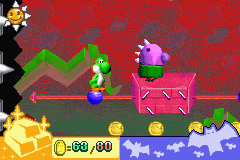


 sign signifies that the image may be displayed at a modified size, and it could be enlarged by clicking on this symbol.
sign signifies that the image may be displayed at a modified size, and it could be enlarged by clicking on this symbol.
 " beside the image (which will show by default when linking images using a URL).
" beside the image (which will show by default when linking images using a URL).


